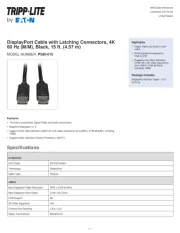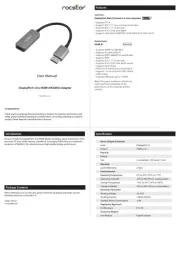Simplecom DA329 Manual
Læs gratis den danske manual til Simplecom DA329 (2 sider) i kategorien Kabler til pc'er og periferiudstyr. Denne vejledning er vurderet som hjælpsom af 45 personer og har en gennemsnitlig bedømmelse på 4.4 stjerner ud af 23 anmeldelser.
Har du et spørgsmål om Simplecom DA329, eller vil du spørge andre brugere om produktet?

Produkt Specifikationer
| Mærke: | Simplecom |
| Kategori: | Kabler til pc'er og periferiudstyr |
| Model: | DA329 |
Har du brug for hjælp?
Hvis du har brug for hjælp til Simplecom DA329 stil et spørgsmål nedenfor, og andre brugere vil svare dig
Kabler til pc'er og periferiudstyr Simplecom Manualer

Kabler til pc'er og periferiudstyr Manualer
- Kogan
- Hamlet
- 4smarts
- König
- Platinum
- Kensington
- Hobbes
- SpeakerCraft
- Digitus
- Blaupunkt
- ICC
- Tempo
- Ikea
- CommScope
- Aim TTi
Nyeste Kabler til pc'er og periferiudstyr Manualer