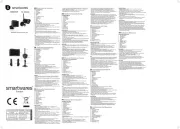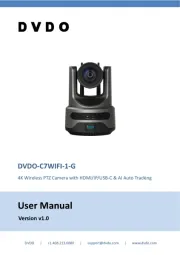QUICK START GUIDE
DE
GB
PL
NL
FR
ES
IT
GR
TU
CZ
RO
HU
1- Digital Wireless Receiver x 1, Digital Wireless Camera x 1, Camera Stand x 1, Camera Antenna x 1, Power Adapter x 2,
AV Cable x 1, Screw Pack x 1, Manual CD x 1
2- Power up the camera and receiver. Connect monitor to WiFi router (A). , proceed as illustrated 2.a
3- Download the OMGUARD APP from the APP Store or Google Play
4- From the APP, tap Add Camera and search to select the camera connecting to the router
5- Setup WiFi network. Tap Camera Setting , select System Information, enter Advanced (default 123456). Go to WiFi to select the router and
enter router password.
6- Install and align the camera
PAIRING
1. Digitaler drahtloser Empfänger x 1, digitale drahtlose Kamera x 1, Kameraständer x 1, Kamera-Antenne x 1, Netzteil x 2, AV-Kabel x 1,
Schraubensatz x 1, Handbuch-CD x 1
2. Schalten Sie die Kamera und den Empfänger ein, und verbinden Sie den Monitor mit dem Wi-Fi-Router (A). , folgen Sie Abbildung 2.a
3. Laden Sie die App “OMGuard” aus dem APP Store oder von Google Play herunter
4. In der APP, drücken Sie auf Kamera Hinzufügen und Suchen, um die Kamera auszuwählen, die mit dem Router verbunden werden soll
5. Das WiFi-Netzwerk einstellen. Drücken Sie auf Kameraeinstellung, wählen Sie Systeminformationen, önen Sie Erweitert (Standard 123456).
Gehen Sie zu WiFi, um den Router auszuwählen und geben Sie das Router-Passwort ein
6. Installieren und richten Sie die Kamera aus
KOPPLUNG
1- Cyfrowy odbiornik bezprzewodowy x 1, Cyfrowa kamera bezprzewodowa x 1, Statyw kamery x 1, Antena kamery x 1, Adapter zasilania x 2,
Kabel AV x 1, Opakowanie ze śrubkami x 1, CD z instrukcjami x 1
2- ak, jak pokazano w 2.aWłącz kamerę i odbiornik. Podłącz monitor doroutera WiFi (A). , postępuj t
3- Pobierz aplikację „OMGuard” z APP Store lub Google Play
4- W aplikacji stuknij „ “dodaj kamerę oraz wyszukaj , aby podłączyć kamerę do routera
5- Konguracja sieci WiFi. Stuknij „ustawienia kamery“, wybierz „informacje o systemie“ w „ustawienia zaawansowane“ , wejdź (domyślne:
123456). Przejdź do WiFi i wybierz router, a następnie wprowadź hasło routera.
6- Zamontuj i ustaw kamerę
PAROWANIE
1- Digitale draadloze ontvanger x 1, digitale draadloze camera x 1, camerastandaard x 1, camera-antenne x 1, voedingsadapter x 2, AV-kabel x
1, schroevenpakket x 1, handleiding CD x 1
2- Zet de camera en de ontvanger aan. Sluit de monitor aan op de Wi-Fi router (A) , ga verder zoals weergegeven in afbeelding 2.a
3- Download de “OMGuard” APP uit de APP Store of via Google Play
4- In de APP, tikt u op camera toevoegen en zoek naar de camera die verbonden moet worden met de router.,
5- Instellen WiFi netwerk. Tik op camera instellingen, selecteer systeeminformatie, voer in Gevorderd (fabrieksinstellingen123456). Ga naar WiFi
om de router te selecteren en het wachtwoord van de router in te voeren.
6- Installeer en richt de camera
PAIRING
1- 1 récepteur sans l numérique, 1 caméra sans l numérique, 1 pied de caméra, 1 antenne de caméra, 2 adaptateurs de puissance, 2 câbles
AV, 1 jeu de vis, 1 manuel sur CD
2- Mettez en route la camera et le récepteur. Connectez le moniteur au routeur WiFi (A). , procédez tel que le montre l'illustration 2.a.
3- Téléchargez l'application « OMGuard » depuis les boutiques d'applications APP Store ou Google Play
4- Depuis l'application, appuyez sur « Add camera » et « Search » pour sélectionner la caméra à connecter au routeur
5- Conguration du réseau WiFi. Touchez « Réglage de la caméra », sélectionnez « Information du système », accédez à « Avancé » (par défaut
123456). Accédez à WiFi pour sélectionner le routeur et saisissez le mot de passe du routeur.
6- Installez et alignez la caméra
PAIRAGE
1- Receptor inalámbrico digital x 1, Cámara inalámbrica digital x 1, Soporte de la cámara x 1, Antena de la cámara x 1, Adaptador de corriente x
2, Cable AV x 1, Juego de tornillos x 1, Manual en CD x 1
2- Encienda la cámara y el receptor. Conecte el monitor al router Wi (A). , proceda como se ilustra 2.a
3- Descargue la aplicación “OMGuard” de APP Store o Google Play
4- Desde la APP, pulse Añadir cámara y Buscar para seleccionar la cámara que se conecte al router.
5- Prepare la red de wi. Pulse Conguración de la cámara, seleccione Información del sistema y entre en Avanzado (pred. 123456). Vaya a
WiFi, seleccione el router e introduzca la contraseña del router.
6- Instale y alinee la cámara
EMPAREJAMIENTO
1- Ricevitore digitale wireless x 1, Telecamera digitale wirelessx 1, Supporto telecamera x 1, Antenna telecamera x 1, Adattatore di alimentazione
x 2, Cavo AVx 1, Sacchetto viti x 1, Manuael CD x 1
2- Alimentare la télécamera ed il ricevitore. Collegare il monitor al router Wi (A). , procedere come illustrato al punto 2.a
3- Scaricara l'APP “OMGuard” dall'APP Store o Google Play.
4- Dall'APP, toccare Aggiungi Videocamera e Ricerca per selezionare la telecamera collegata al router.
5- Impostare la rete WiFi. Toccare Impostazioni Videocamera, selezionare Informazioni di sistema, inserire Avanzate (codice predenito
123456). Andare su WiFi per selezionare il router e inserire la password del router.
6- Installare ed allineare la telecamera
PAIRING
1- Dijital Kablosuz Alıcı x 1, Dijital Kablosuz Kamera x 1, Kamera Standı x 1, Kamera Anteni x 1, Güç Adaptörü x 2, AV Kablosu x 1, Vida Paketi
x 1, Kılavuz CD'si x 1
2- , 2.a'da gKamera ve alıcıyı açın. WiFi yönlendiriciyi (A) monitöre bağlayın. österildiği gibi devam edin.
3- APP Store veya Google Play'den “OMGuard” APP'yi indirin
4- APP'den, yönlendiriciye bağlanan kamerayı seçmek için Kamera Ekle ve Ara öğelerine dokunun.
5- WiFi ağı kurulumu. Kamera Ayarına dokunun, Sistem Bilgileri öğesini seçin, Gelişmiş bölümüne girin (varsayılan 123456). Yönlendiriciyi
seçmek ve yönlendirici şifresini girmek için WiFi'ye gidin.
6- Kamerayı kurun ve hizalayın.
EŞLEŞTİRME
1- Receptor Digital Wireless x 1, Camer Digital Wireless x 1, Suport Camer x 1, Anten Camer x 1, Adaptor Curent x 2, Cablu AV x 1, ă ă ă ă ă ă
Pachet uruburi x 1, Manual pe CD x 1 ş
2- Conectaþi camera ireceptorul. Conectaþimonitorul la router-ulWi (A). , proceda ia a cum esteilustratînimaginea 2.aşţş
3- Desc rca i aplica ia “OMGuard” de la APP Store sau Google Playă ţ ţ
4- Din aplica ie, atinge i Add Camera (Ad ugare camer i Search (C utare) pentru a selecta camera conectat la router.ţ ţ ă ă) ş ă ă
5- Congura i re eaua WiFi. Atinge i Camera Setting (Congurare camer selecta i System Information (Informa ii sistem), intra i în Advanced ţ ţ ţ ă), ţ ţ ţ
(Caracteristici avansate, cod prestabilit 123456). Selecta i WiFi pentru a alege routerul i a introduce parola pentru router.ţ ş
6- Instala i icentra i cameraţşţ
ASOCIERE
1- Digitális vezeték nélküli vevőegység x 1, Digitális vezeték nélküli kamera x 1, Kamera állvány x 1, Kameraantenna x 1, Tápadapter x 2, AV
kábel x 1, Csavarok x 1, Kézikönyv CD x 1
2- Kapcsolja be a kamerát és a vevőt. Csatlakoztassa a monitort a WiFi routerhez (A). (Párosítás) – a bemutatott módon végezze 2.a.
3- Töltse le az “OMGuard” alkalmazást az APP Store vagy a Google Play webhelyérol
4- Az alkalmazásban koppintson a Kamera hozzáadása, majd a Keresés elemre a routerhez kapcsolódó kamera kiválasztásához.
5- Állítsa be a WiFi hálózatot. Koppintson a Kamera beállítása elemre, válassza a Rendszerinformációk lehetőséget, és lépjen be a Speciális
menübe (az alapértelmezett jelszó az: 123456). Menjen a WiFi részhez a router kiválasztásához és a router jelszavának megadásához.
6- Szerelje fel és igazítsa be a kamerát.
PAIRING
6
2
GB Real-time digital camera system with 9” touch panel
DE Digitales echtzeit-kamerasystem mit 9” touchbildschirm
PL Cyfrowy system do monitoringu w czasie rzeczywistym z 9” panelem dotykowym
NL Digitaal camerasysteem met 9”touch screen
FR Système de caméra numerique temps réel avec 9” écran tactile
ES Sistema de cámara digital a tiempo real con 9” pantalla táctil
2x
3
PAIRING
1
MICRO SD
DC 5V 1,5A
4
5
Download your
OMGUARD APP
CS89T
A
PAIRING
PAIRING
2.a
monitor camera setup select camera to pair
pairing countdown home
press
short 1sec.
155
1- Digitální bezdrátový prijímac x 1, Digitální bezdrátová kamera x 1, Stojan kamery x 1, Anténa kamery x 1, Adaptér x 2, Kabel AV x 1, Balícek
spojovacího materiálu x 1, CD s manuálem x 1
2- Zapnete kameru a prijímac. Pripojte kameru k Wi-Fi routeru (A). Probíhá podle obrázku 2.a
3- Stáhnete z APP Store ci Google Play aplikaci “OMGuard”
4- V aplikaci klepnete na Add Camera (Pridat kameru) a Search (Vyhledat) a vyberte kameru, pripojenou k routeru.
5- Nastavení síte Wi-Fi Klepnete na Camera Setting (Nastavení kamery), zvolte System Information (Informace o systému), zadejte Advanced
(Rozšírené)(výchozí kód je 123456). Prejdete na WiFi a zvolte router a zadejte heslo.
6- Instalujte a nastavte polohu kamery.
PÁROVÁNÍ
1- ?s??µat?? ? ?f ?a??? ???t?? x 1, ?s??µat? ? ?f ?a?? ??µe?a x 1, ??s ? ??µe?a? x 1, ?e?a?a ??µe?a? x 1, ???f ?d?t??? x 2, AV ?a?? d?? x 1, ?a??t? µe ß?de?
x 1, ???e???d?? CD x 1
2- ??e???p???ste t?? ??µe?a ?a? t?? d??t?. S??d?s te t?? ????? st?? d??µ?????t? Wi (A). , s??e??ste s?µf ? ?a µe t?? e????????f ?s ? st? 2.a
3- ?ateß?s te t?? APP (?f a?µ???) “OMGuard” ap? t? APP Store ? t? Google Play
4- ?p? t?? APP (?f a?µ???), a????te e?af ?? ta Add Camera (???s???? ??µe?a?) ?a? Search (??a??t?s?) ??a ?a ep????ete t?? ??µe?a p ?? p???e?ta? ?a
s??de?e? st? d??µ?????t?.
5- ???µ?s te t? WiFi d??t??. ?????te apa?? t? Camera Setting (???µ?s ? ??µe?a ?), ep????te System Information (? ????f ???e? S?st?µat??), e?s ??ete t? Advanced
(??a??t???? p????f ???e?) (p??ep??e?µ??? t?µ? 123456). ? ??a??ete st? WiFi ??a ?a ep ????ete t? d??µ?????t? ?a? e?s??ete t?? ?? d??? t?? d??µ?????t?.
6- ???atast?s te ?a? e?????aµµ?ste t?? ??µe?a
S??????