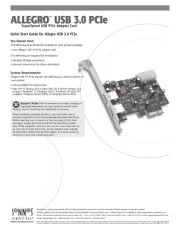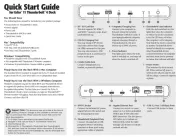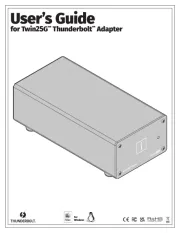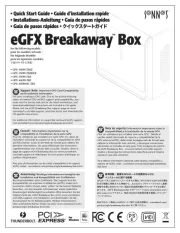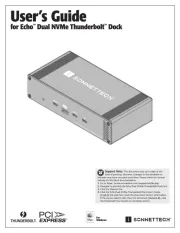1 – SD
™
4.0 Card Slot
This slot supports SD, SDHC
™
,
and SDXC
™
memory cards. Insert
cards label-side up.
2 – USB 2.0 Charging Port
You may charge iOS
®
devices
(and other devices that charge
via USB) connected to this port.
You may also connect a USB
peripheral such as a keyboard or
mouse to this port.
3 – Combo Audio Jack
Connect headphones or a
headset, or powered speakers.
8 – 20VDC Socket
Connect the included DC power
adapter between this socket and
the included power cord.
9 – Thunderbolt Peripheral Ports
Connect Thunderbolt or USB
peripheral devices (including
monitors) to these ports using
appropriate cables or adapters.
4 – Computer/Charging Port
Connect your computer to
this port using the included
Thunderbolt 4 (40Gb/s) cable. If
your laptop/notebook computer
supports charging through a
Thunderbolt port, this port
delivers up to 90W of power.
5 – Power Indicator
This lights green when the Echo
dock is switched on, and stays off
when the dock is switched off.
10 – Gigabit Ethernet Port
Connect to a switch or router
using Cat 5 or better unshielded
twisted pair (UTP) cable with
RJ45 connectors. The left (green)
LED lights up to indicate an
Ethernet link, while the right
(orange) LED flashes to indicate
network activity.
6 – Thunderbolt Link Indicator
With the dock switched on, this
lights blue when the computer
to which the dock is connected
is on; the LED turns off when
the computer is off or sleeping.
Note that if the dock is connected
to another Thunderbolt device
instead of directly to a computer,
other Thunderbolt devices
connected between the computer
and dock must also be powered
on before this indicator will light.
7 – Power Switch
This switches the dock on and
off. When switched off, power is
removed from all ports and the dock
will not charge a connected computer
or phone.
11 – USB 3.2 Gen 2 (10Gbps) Ports
Connect USB devices to these
ports.
Quick Start Guide
for Echo
™
11
Thunderbolt
™
4
Dock
You Should Have
The following items should be included in your product package:
• Sonnet Echo 11 Thunderbolt 4 Dock
• Power adapter
• Power cord
• Thunderbolt 4 (40Gb/s) cable
• Quick Start Guide
Mac
®
Compatibility
• macOS
®
11.2+
• M1 Mac with Thunderbolt/USB4 ports
• Intel Mac with Thunderbolt 3 ports
Windows
®
Compatibility
• Windows computer with a Thunderbolt 4 port
• Not compatible with Thunderbolt 3 Windows computers
• Windows 10 (64-bit Edition Version 20H2 or greater)
Preparing to Use the Dock With a Mac Computer
The standard drivers required to support the Echo 11 dock are installed
as part of macOS 11.2 and later; there are no preparation steps.
Preparing to Use the Dock With a Windows Computer
Windows computers require the latest BIOS and Thunderbolt drivers
to support this product; check with your computer manufacturer
for update information. The first time you connect the Echo 11
Thunderbolt 4 dock to your computer, an Approve Thunderbolt™
Devices window will appear. From the drop-down menu select Always
Connect, and then click OK.
Support Note: This document was up to date at the time of
printing. However, changes to the hardware or software may
have occurred since then. Please check the Sonnet Web site for the
latest documentation.
1. Go to https://www.sonnettech.com/support/kb/kb.php
2. Navigate to and click the Echo 11 Thunderbolt 4 Dock link.
3. Click the Manual link.
4. Click the Echo 11 Thunderbolt 4 Dock Quick Start Guide [English]
link, and then check the Document Version information. If the version
listed is later than this document (revision C), click the Download Now
button for the latest version.