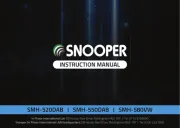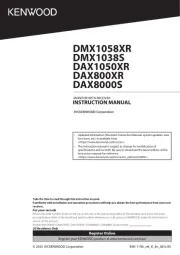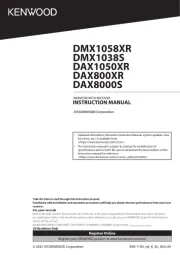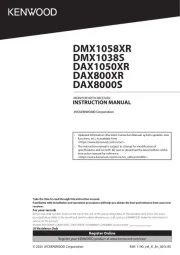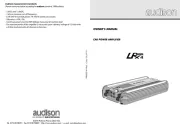Sony cdx-m800 Manual
Læs gratis den danske manual til Sony cdx-m800 (164 sider) i kategorien Bilradio. Denne vejledning er vurderet som hjælpsom af 41 personer og har en gennemsnitlig bedømmelse på 4.6 stjerner ud af 21 anmeldelser.
Har du et spørgsmål om Sony cdx-m800, eller vil du spørge andre brugere om produktet?

Produkt Specifikationer
| Mærke: | Sony |
| Kategori: | Bilradio |
| Model: | cdx-m800 |
Har du brug for hjælp?
Hvis du har brug for hjælp til Sony cdx-m800 stil et spørgsmål nedenfor, og andre brugere vil svare dig
Bilradio Sony Manualer

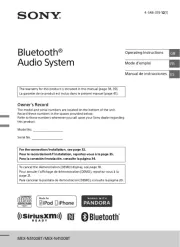
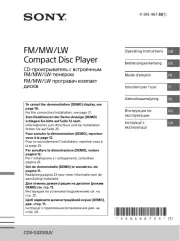







Bilradio Manualer
Nyeste Bilradio Manualer