Sony ICD-PX312D Manual
Læs gratis den danske manual til Sony ICD-PX312D (4 sider) i kategorien Diktafon. Denne vejledning er vurderet som hjælpsom af 22 personer og har en gennemsnitlig bedømmelse på 4.8 stjerner ud af 11.5 anmeldelser.
Har du et spørgsmål om Sony ICD-PX312D, eller vil du spørge andre brugere om produktet?

Produkt Specifikationer
| Mærke: | Sony |
| Kategori: | Diktafon |
| Model: | ICD-PX312D |
| Skærmtype: | LCD |
| Indbyggede højttaler(e): | Ja |
| Understøttede lydformater: | MP3 |
| Intern hukommelse: | 2048 MB |
| Batteritype: | AAA |
| Antal understøttede batterier: | 2 |
| Indbygget mikrofon: | Ja |
| Mikrofonindgang: | Ja |
| Medfølgende software: | Dragon Software 11 |
| Grænseflade: | USB |
| Udgang til hovedtelefoner: | 1 |
| Bit-rate: | 192kbps |
| Maksimal optagetid: | 536 t |
| FM optagelse: | Ingen |
Har du brug for hjælp?
Hvis du har brug for hjælp til Sony ICD-PX312D stil et spørgsmål nedenfor, og andre brugere vil svare dig
Diktafon Sony Manualer
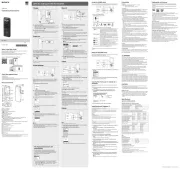








Diktafon Manualer
- Hanwha
- Conceptronic
- Atomos
- Trevi
- Olympus
- Abus
- Dahua Technology
- Yamaha
- Salora
- LevelOne
- Sanyo
- Lorex
- EverFocus
- Evolveo
- HiLook
Nyeste Diktafon Manualer









