Sony ICD-UX533F Manual
| Mærke: | Sony |
| Kategori: | Diktafon |
| Model: | ICD-UX533F |
Har du brug for hjælp?
Hvis du har brug for hjælp til Sony ICD-UX533F stil et spørgsmål nedenfor, og andre brugere vil svare dig
Diktafon Sony Manualer
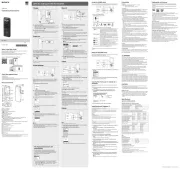
8 Juli 2025

25 August 2024

19 December 2023

3 Oktober 2023

7 September 2023

24 Juli 2023

9 December 2022

28 Oktober 2022

21 Oktober 2022
Diktafon Manualer
- Yamazen
- Vivotek
- iFLYTEK
- Geovision
- LevelOne
- Aiwa
- DataVideo
- Abus
- Salora
- Tascam
- Conceptronic
- Sound Devices
- Hauppauge
- Irradio
- EverFocus
Nyeste Diktafon Manualer

20 December 2025

20 December 2025

19 December 2025

19 December 2025

19 December 2025

19 December 2025

19 December 2025

18 December 2025

18 December 2025

18 December 2025
