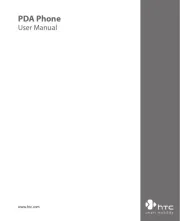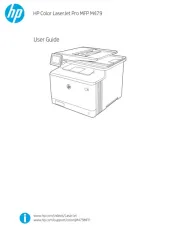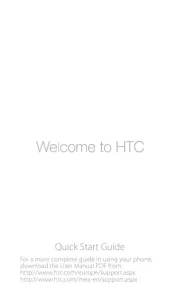Sony PEGNX60 PDA Manual
Læs gratis den danske manual til Sony PEGNX60 PDA (176 sider) i kategorien PDA. Denne vejledning er vurderet som hjælpsom af 37 personer og har en gennemsnitlig bedømmelse på 4.5 stjerner ud af 19 anmeldelser.
Har du et spørgsmål om Sony PEGNX60 PDA, eller vil du spørge andre brugere om produktet?

Produkt Specifikationer
| Mærke: | Sony |
| Kategori: | PDA |
| Model: | PEGNX60 PDA |
Har du brug for hjælp?
Hvis du har brug for hjælp til Sony PEGNX60 PDA stil et spørgsmål nedenfor, og andre brugere vil svare dig
PDA Sony Manualer










PDA Manualer
- Qtek
- HTC
- Garmin
- Unitech
- Fujitsu
- Navman
- HP
- Yakumo
- Asus
- Toshiba
- Casio
- Canon
- Ockel
- Oregon Scientific
- Sharp
Nyeste PDA Manualer