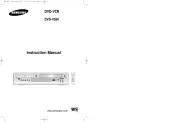Sony RDR-VX560 Manual
Læs gratis den danske manual til Sony RDR-VX560 (160 sider) i kategorien DVD/video kombi. Denne vejledning er vurderet som hjælpsom af 53 personer og har en gennemsnitlig bedømmelse på 4.2 stjerner ud af 27 anmeldelser.
Har du et spørgsmål om Sony RDR-VX560, eller vil du spørge andre brugere om produktet?

Produkt Specifikationer
| Mærke: | Sony |
| Kategori: | DVD/video kombi |
| Model: | RDR-VX560 |
Har du brug for hjælp?
Hvis du har brug for hjælp til Sony RDR-VX560 stil et spørgsmål nedenfor, og andre brugere vil svare dig
DVD/video kombi Sony Manualer

DVD/video kombi Manualer
Nyeste DVD/video kombi Manualer