Sony RM-EZ2T Manual
Sony
Fjernbetjening
RM-EZ2T
| Mærke: | Sony |
| Kategori: | Fjernbetjening |
| Model: | RM-EZ2T |
Har du brug for hjælp?
Hvis du har brug for hjælp til Sony RM-EZ2T stil et spørgsmål nedenfor, og andre brugere vil svare dig
Fjernbetjening Sony Manualer
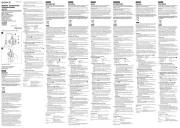
29 August 2025
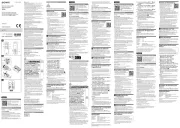
2 Juli 2025
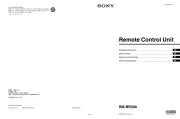
6 Juni 2025
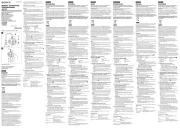
3 Juni 2025

16 September 2024

15 September 2024

14 September 2024
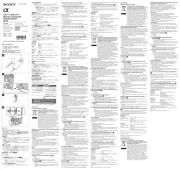
9 September 2024

2 September 2024

2 September 2024
Fjernbetjening Manualer
- Ridem
- Fantini Cosmi
- Msonic
- Barco
- Samsung
- Devolo
- Technics
- Insignia
- Dual
- VIZIO
- Irradio
- Bose
- Bang Olufsen
- Hazet
- SIIG
Nyeste Fjernbetjening Manualer

31 Oktober 2025
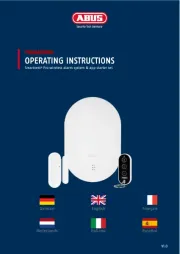
30 Oktober 2025

28 Oktober 2025
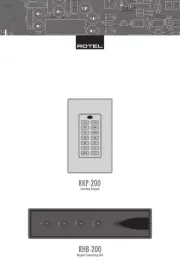
15 Oktober 2025
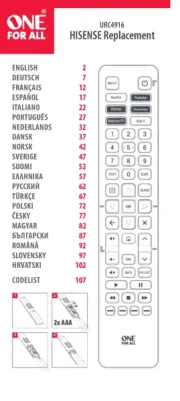
8 Oktober 2025
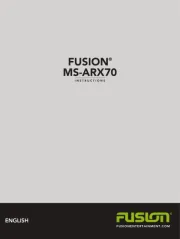
6 Oktober 2025
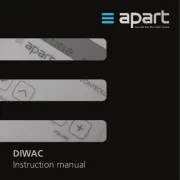
5 Oktober 2025

5 Oktober 2025
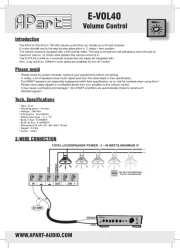
5 Oktober 2025

2 Oktober 2025
