Starkey TruLink for Apple Manual
Læs gratis den danske manual til Starkey TruLink for Apple (10 sider) i kategorien Sund. Denne vejledning er vurderet som hjælpsom af 13 personer og har en gennemsnitlig bedømmelse på 3.8 stjerner ud af 7 anmeldelser.
Har du et spørgsmål om Starkey TruLink for Apple, eller vil du spørge andre brugere om produktet?
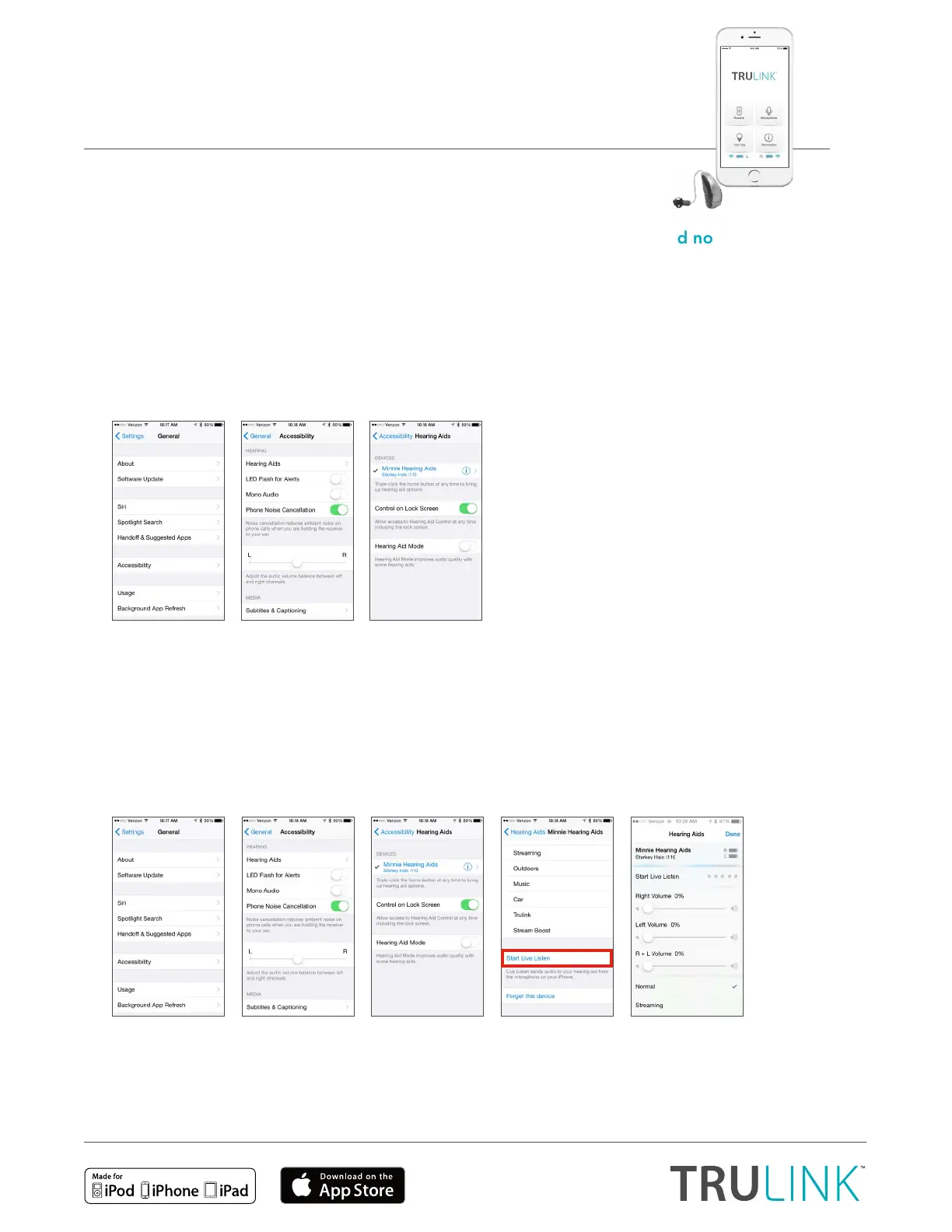
Produkt Specifikationer
| Mærke: | Starkey |
| Kategori: | Sund |
| Model: | TruLink for Apple |
Har du brug for hjælp?
Hvis du har brug for hjælp til Starkey TruLink for Apple stil et spørgsmål nedenfor, og andre brugere vil svare dig
Sund Starkey Manualer
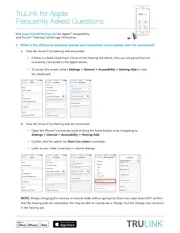
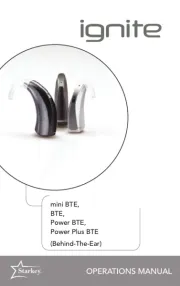
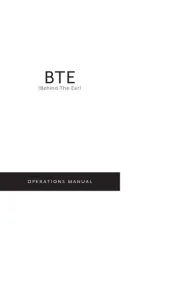

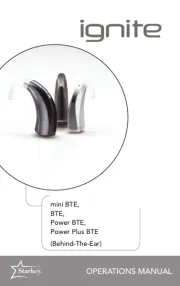
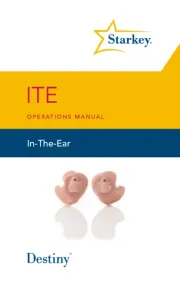
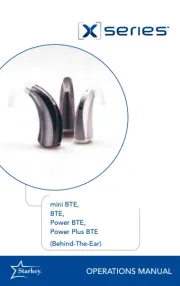
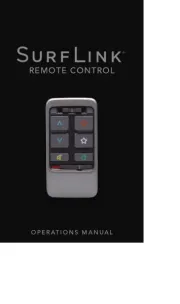
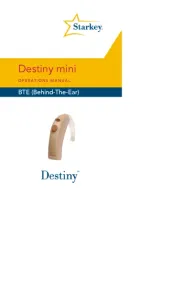

Sund Manualer
- Cardo
- Gear4
- Mr Handsfree
- Advanced Bionics
- Power Dynamics
- Alto Professional
- Iqua
- Bellman Symfon
- Nxzen
- FiiO
- Konig Electronic
- Jabra
- Behringer
- Gigabyte
- Zoom
Nyeste Sund Manualer









