Starkey TruLink Hearing Control App Manual
Læs gratis den danske manual til Starkey TruLink Hearing Control App (8 sider) i kategorien Hi-Fi system. Denne vejledning er vurderet som hjælpsom af 23 personer og har en gennemsnitlig bedømmelse på 3.5 stjerner ud af 12 anmeldelser.
Har du et spørgsmål om Starkey TruLink Hearing Control App, eller vil du spørge andre brugere om produktet?
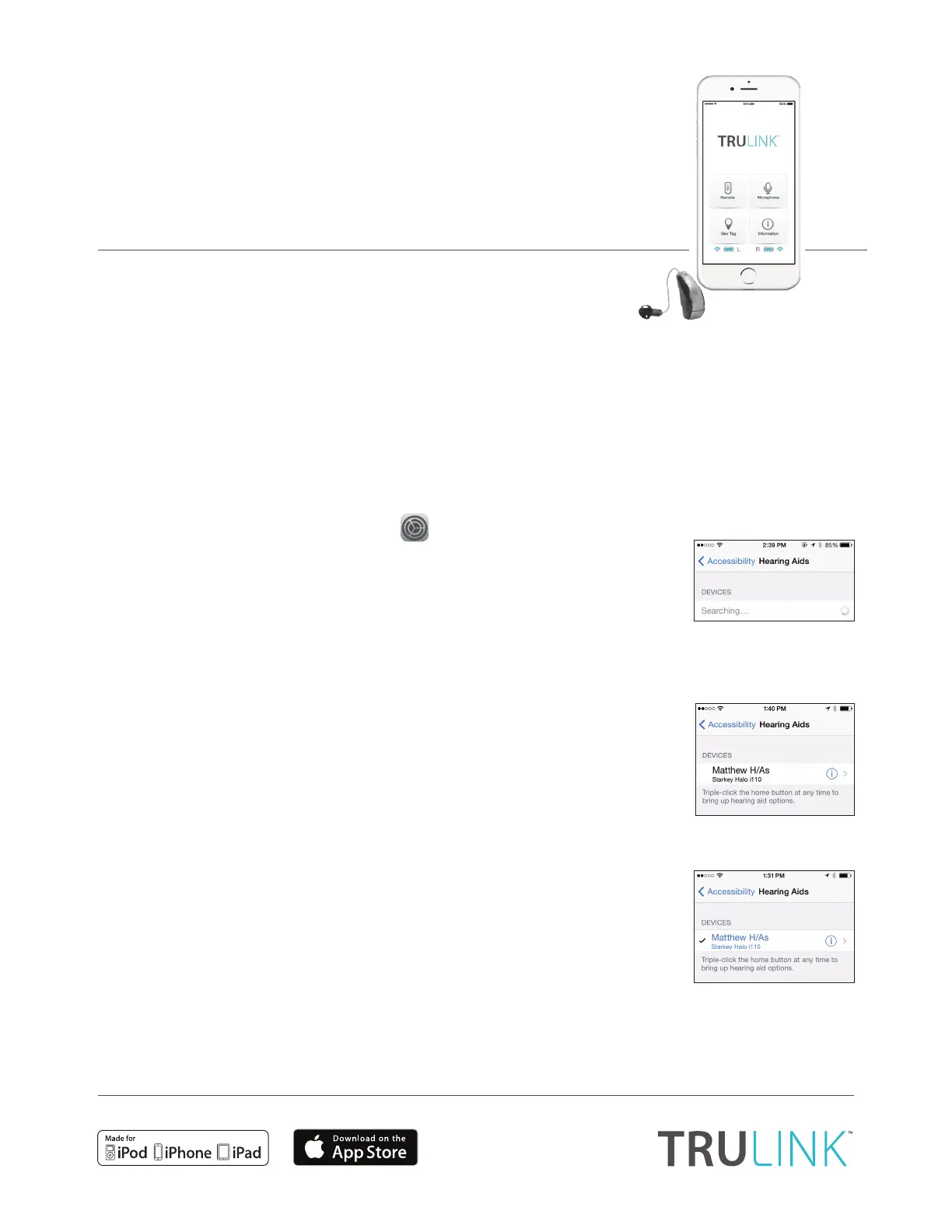
Produkt Specifikationer
| Mærke: | Starkey |
| Kategori: | Hi-Fi system |
| Model: | TruLink Hearing Control App |
Har du brug for hjælp?
Hvis du har brug for hjælp til Starkey TruLink Hearing Control App stil et spørgsmål nedenfor, og andre brugere vil svare dig
Hi-Fi system Starkey Manualer


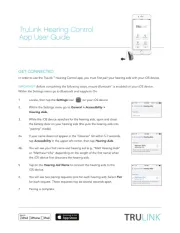
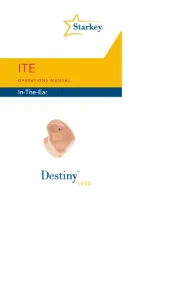
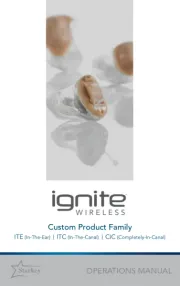
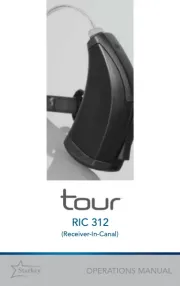
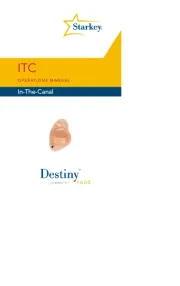
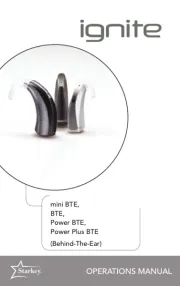
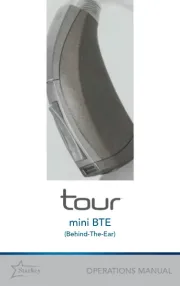

Hi-Fi system Manualer
- Thomson
- Madison
- Accsoon
- Ibiza Sound
- Pyle Pro
- Grundig
- Fenton
- Soundmaster
- Xantech
- Mac Audio
- Teufel
- Paradigm
- Renegade
- Polk
- BeamZ
Nyeste Hi-Fi system Manualer









