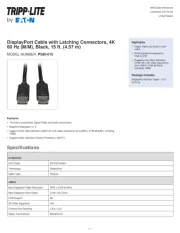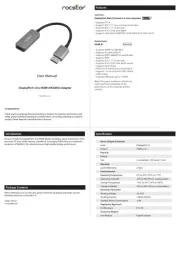StarTech.com ICUSB232C Manual
Læs gratis den danske manual til StarTech.com ICUSB232C (2 sider) i kategorien Kabler til pc'er og periferiudstyr. Denne vejledning er vurderet som hjælpsom af 21 personer og har en gennemsnitlig bedømmelse på 3.5 stjerner ud af 11 anmeldelser.
Har du et spørgsmål om StarTech.com ICUSB232C, eller vil du spørge andre brugere om produktet?
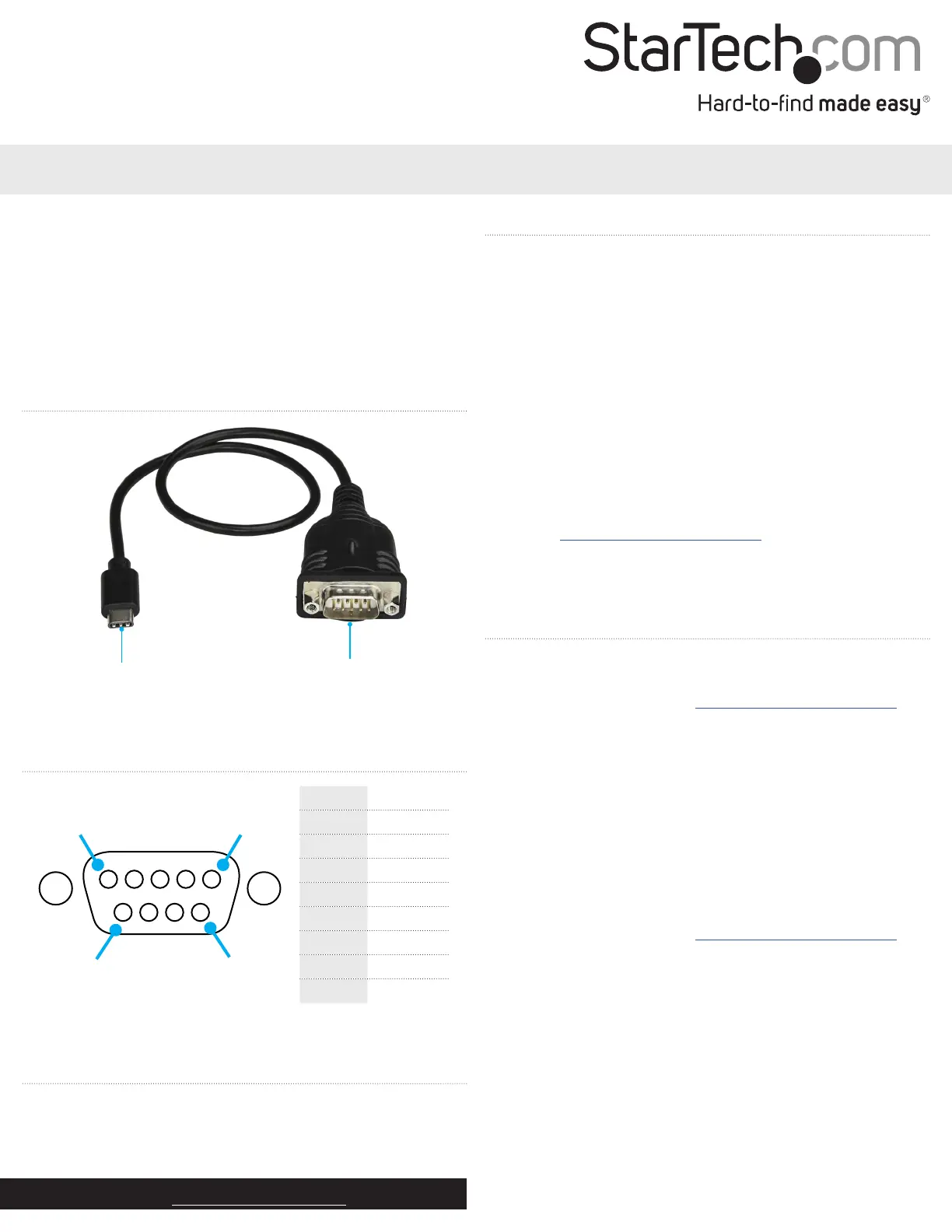
Produkt Specifikationer
| Mærke: | StarTech.com |
| Kategori: | Kabler til pc'er og periferiudstyr |
| Model: | ICUSB232C |
| Bredde: | 35 mm |
| Dybde: | 400 mm |
| Højde: | 20 mm |
| Vægt: | 8 g |
| Antal pr. pakke: | 1 stk |
| Brugervejledning: | Ja |
| Produktfarve: | Sort |
| Pakkevægt: | 52 g |
| Pakkedybde: | 220 mm |
| Pakkebredde: | 200 mm |
| Pakkehøjde: | 0.1 mm |
| Opbevaringstemperatur (T-T): | -20 - 80 °C |
| Relativ luftfugtighed ved drift (H-H): | 0 - 65 % |
| Driftstemperatur (T-T): | 0 - 60 °C |
| Certificering: | CE, FCC, Microsoft WHQL |
| Kabellængde: | 0.4 m |
| Harmoniseret systemkode (HS): | 84733080 |
| Bæredygtighedscertifikater: | RoHS |
| Kompatible operativsystemer: | Windows 7, 8.1, 10\nWindows Server 2008 R2, 2012 R2, 2016\nMac OS 10.11, 10.12\nLinux 2.6.x - 4.4.x |
| Understøttede Mac-operativsystemer: | Mac OS X 13.0 Ventura |
| Hovedkassen højde (udvendigt): | 255 mm |
| Hovedkassens længde (udvendigt): | 400 mm |
| Hovedkassens bredde (udvendigt): | 360 mm |
| Produkter pr. hovedkasse (udvendigt): | 200 stk |
| Stik 1: | USB C |
| Stik 2: | DB-9 |
| Stik 1 køn: | Hanstik |
| Stik 2 køn: | Hanstik |
| Baud hastighed: | 921.6 Kbit/s |
| Data-bits: | 5, 6,7, 8 |
| Stop bits: | 1, 1.5, 2 |
| Relativ luftfugtighed: | 0 - 65 % |
| Stik 1 formfaktor: | Lige |
| Stik 2 formfaktor: | Lige |
| Chipsæt: | Prolific - PL2303RA |
| FIFO (først ind, først ud): | 512 B |
| Flow Control type: | DTR/DSR, N,RTS/CTS, XON/XOFF |
| Paritetsbit: | Even, Mark, N,Odd, Space |
Har du brug for hjælp?
Hvis du har brug for hjælp til StarTech.com ICUSB232C stil et spørgsmål nedenfor, og andre brugere vil svare dig
Kabler til pc'er og periferiudstyr StarTech.com Manualer
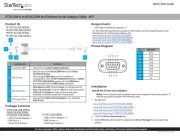
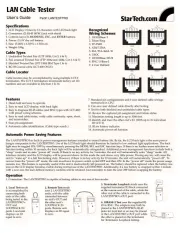








Kabler til pc'er og periferiudstyr Manualer
- Eminent
- APC
- Kenwood
- Intellinet
- Genius
- Cablexpert
- NewStar
- Roline
- Atlona
- Sennheiser
- Sonero
- Black Box
- Netgear
- Belkin
- Icy Box
Nyeste Kabler til pc'er og periferiudstyr Manualer