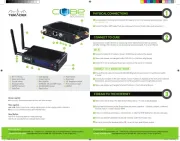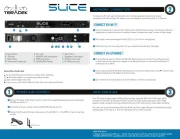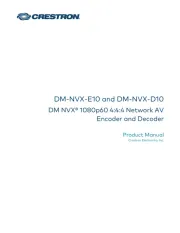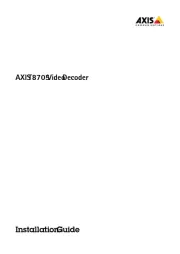Strong SRT202EMATIC Manual
Læs gratis den danske manual til Strong SRT202EMATIC (18 sider) i kategorien Digitale decoder. Denne vejledning er vurderet som hjælpsom af 23 personer og har en gennemsnitlig bedømmelse på 4.5 stjerner ud af 12 anmeldelser.
Har du et spørgsmål om Strong SRT202EMATIC, eller vil du spørge andre brugere om produktet?

Produkt Specifikationer
| Mærke: | Strong |
| Kategori: | Digitale decoder |
| Model: | SRT202EMATIC |
Har du brug for hjælp?
Hvis du har brug for hjælp til Strong SRT202EMATIC stil et spørgsmål nedenfor, og andre brugere vil svare dig
Digitale decoder Strong Manualer










Digitale decoder Manualer
- Denver
- Hikvision
- QFX
- WyreStorm
- Edision
- Triax
- Crestron
- Hanwha
- Fagor
- Formuler
- Dahua Technology
- Media-Tech
- Atlona
- Dreambox
- Axis
Nyeste Digitale decoder Manualer