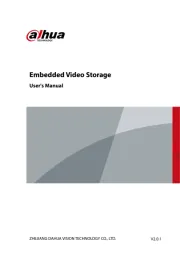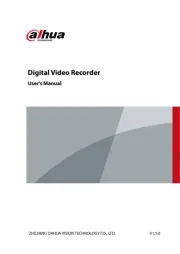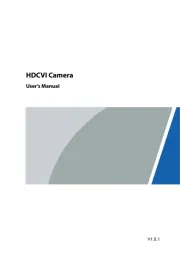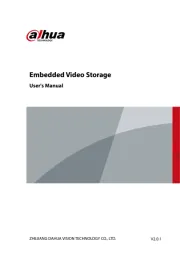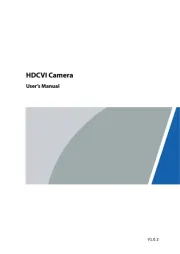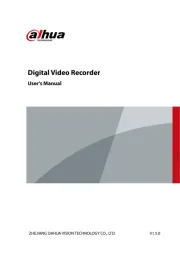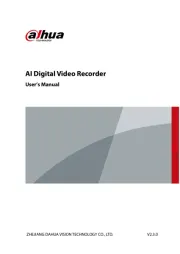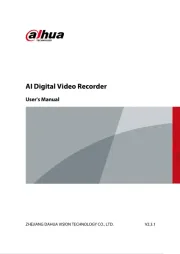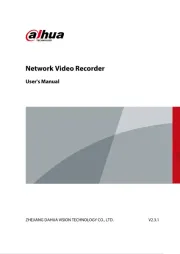Supermicro SuperServer 1028TP-DC0 Manual
Læs gratis den danske manual til Supermicro SuperServer 1028TP-DC0 (128 sider) i kategorien Ikke kategoriseret. Denne vejledning er vurderet som hjælpsom af 32 personer og har en gennemsnitlig bedømmelse på 4.4 stjerner ud af 16.5 anmeldelser.
Har du et spørgsmål om Supermicro SuperServer 1028TP-DC0, eller vil du spørge andre brugere om produktet?
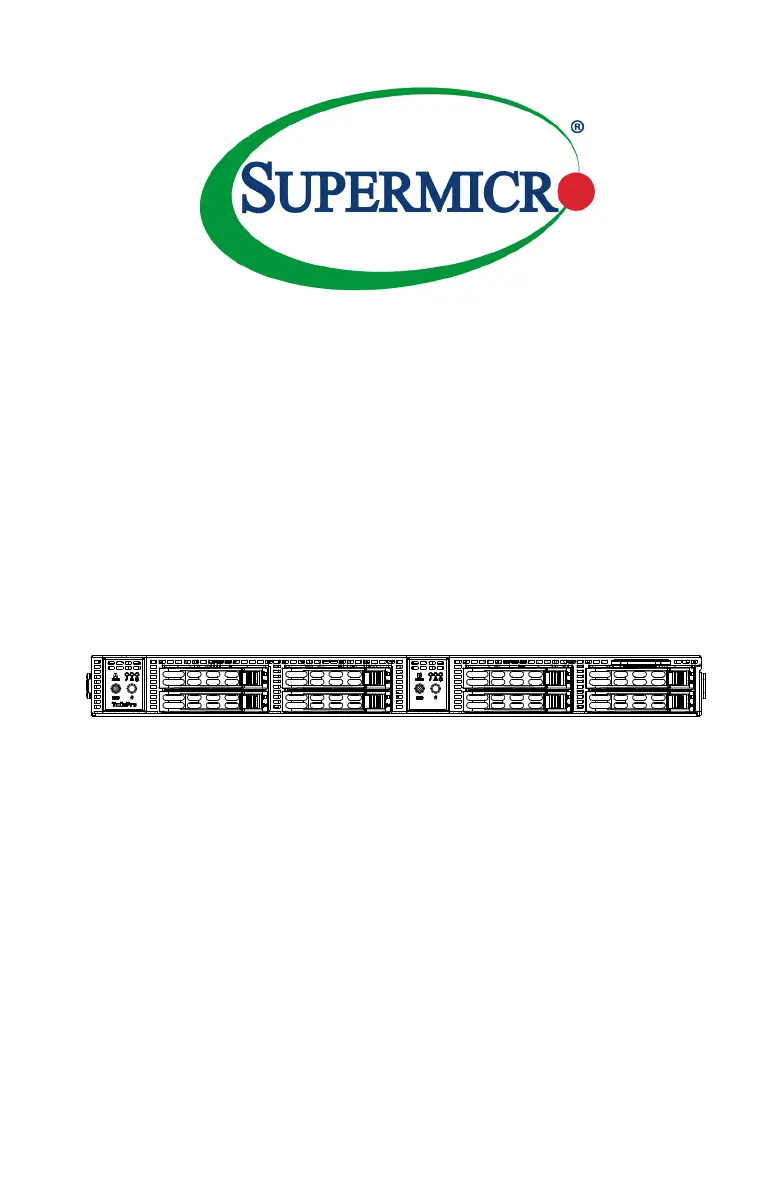
Produkt Specifikationer
| Mærke: | Supermicro |
| Kategori: | Ikke kategoriseret |
| Model: | SuperServer 1028TP-DC0 |
Har du brug for hjælp?
Hvis du har brug for hjælp til Supermicro SuperServer 1028TP-DC0 stil et spørgsmål nedenfor, og andre brugere vil svare dig
Ikke kategoriseret Supermicro Manualer
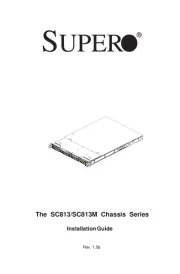

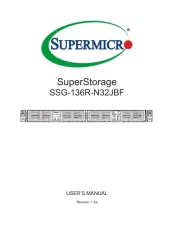
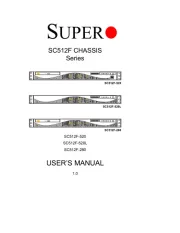

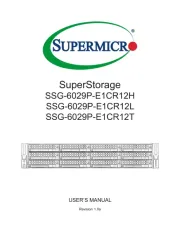
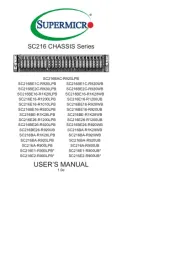
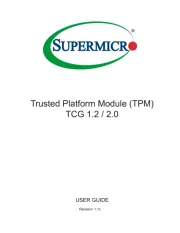
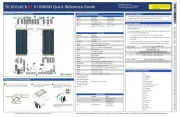
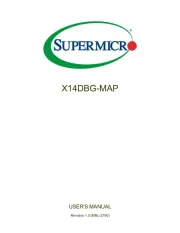
Ikke kategoriseret Manualer
- Teka
- Peavey
- Honda
- Steinel
- FAR
- Lumu
- Active Era
- Stannah
- HomeSpot
- Carmen
- Hestan
- Overmax
- Fine Dine
- Elektron
- LiveU
Nyeste Ikke kategoriseret Manualer