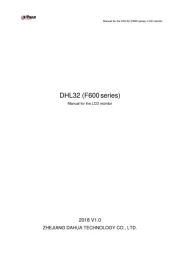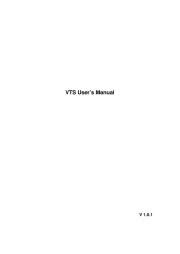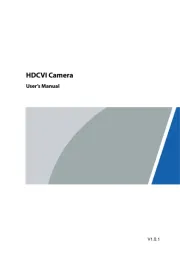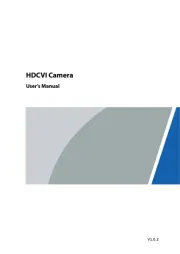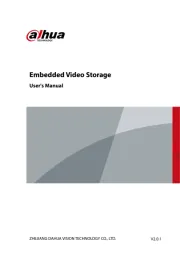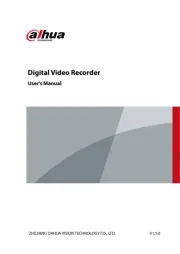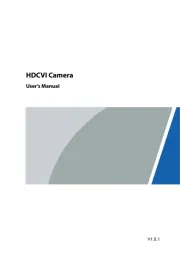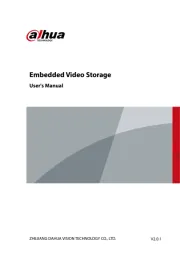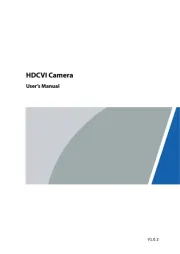Supermicro SuperServer E403-9D-16C-IP Manual
Læs gratis den danske manual til Supermicro SuperServer E403-9D-16C-IP (137 sider) i kategorien Ikke kategoriseret. Denne vejledning er vurderet som hjælpsom af 12 personer og har en gennemsnitlig bedømmelse på 4.6 stjerner ud af 6.5 anmeldelser.
Har du et spørgsmål om Supermicro SuperServer E403-9D-16C-IP, eller vil du spørge andre brugere om produktet?

Produkt Specifikationer
| Mærke: | Supermicro |
| Kategori: | Ikke kategoriseret |
| Model: | SuperServer E403-9D-16C-IP |
Har du brug for hjælp?
Hvis du har brug for hjælp til Supermicro SuperServer E403-9D-16C-IP stil et spørgsmål nedenfor, og andre brugere vil svare dig
Ikke kategoriseret Supermicro Manualer
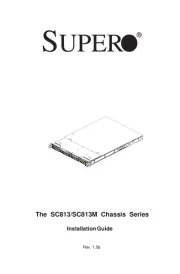

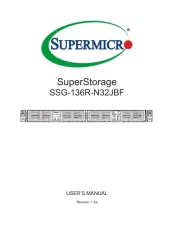
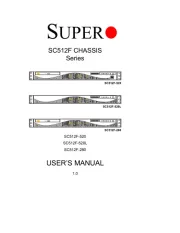

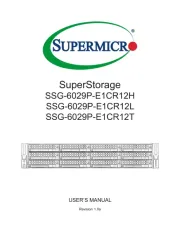
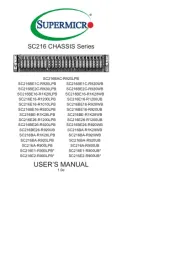
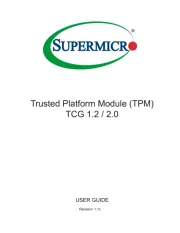
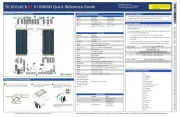
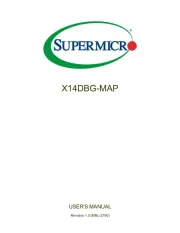
Ikke kategoriseret Manualer
- Paladin
- Sport Dog
- IVT
- King
- Suncast
- Geometric Future
- Vestil
- Adam
- MaxSMART
- Bytecc
- Varytec
- Crazy Tube Circuits
- Lexar
- Conceptronic
- McIntosh
Nyeste Ikke kategoriseret Manualer