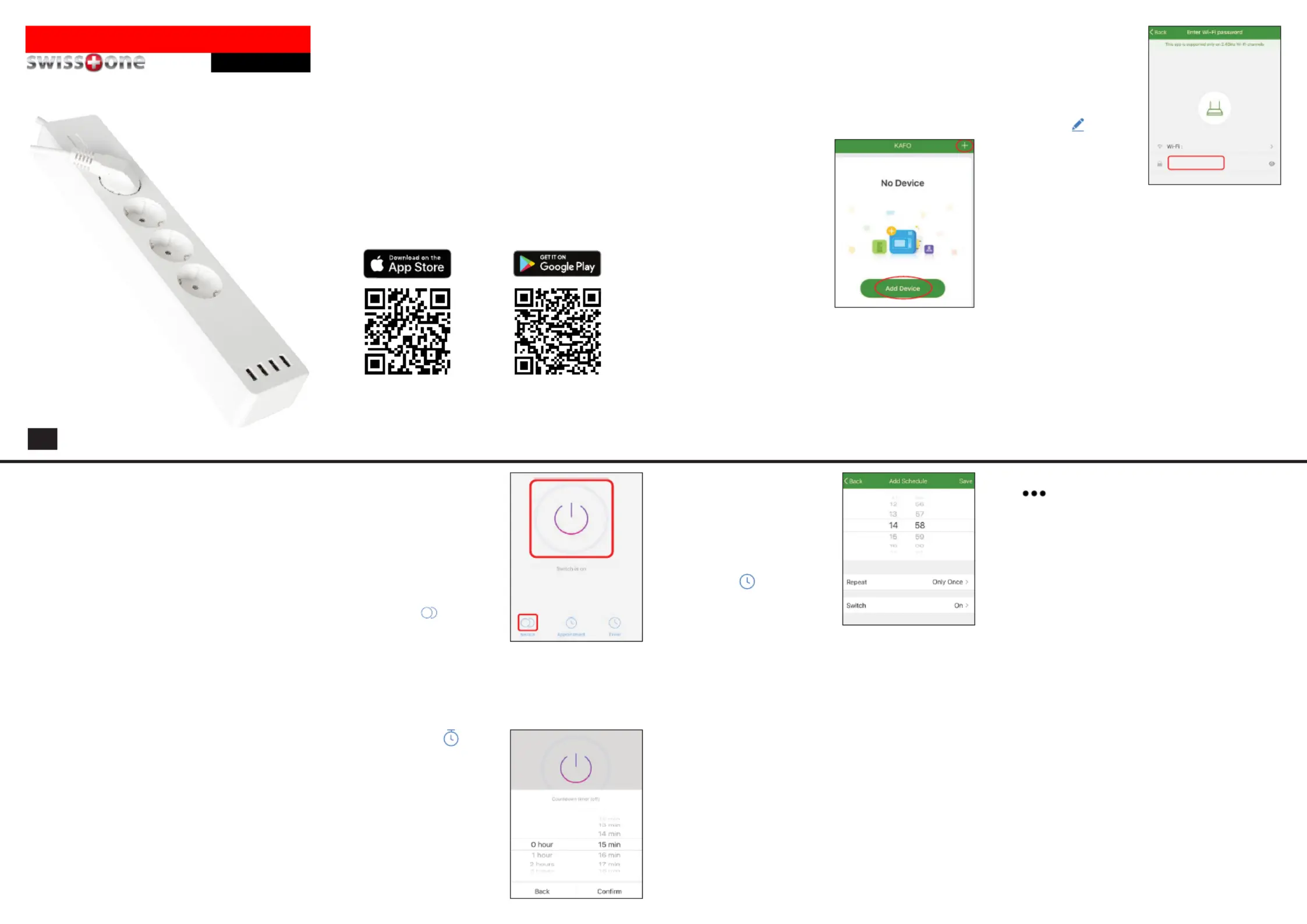Swisstone SH 140 Manual
Swisstone
Ikke kategoriseret
SH 140
| Mærke: | Swisstone |
| Kategori: | Ikke kategoriseret |
| Model: | SH 140 |
| Vekselstrømsindgangsspænding: | 220 - 240 V |
| Vekselstrømsindgangsfrekvens: | 50 Hz |
| Bredde: | 350 mm |
| Dybde: | 68 mm |
| Højde: | 40 mm |
| Vægt: | 656 g |
| Produktfarve: | Hvid |
| Indbygget skærm: | Ingen |
| Pakkevægt: | 778 g |
| Pakkedybde: | 65 mm |
| Pakkebredde: | 93 mm |
| Pakkehøjde: | 385 mm |
| Wi-Fi: | Ja |
| USB-port: | Ja |
| Driftstemperatur (T-T): | -10 - 40 °C |
| Forbindelsesteknologi: | Trådløs |
| Fungerer med Amazon Alexa: | Ja |
| Maksimal indgangseffekt: | 2300 W |
| Antal USB-porte: | 4 |
| Kabelfarve: | Hvid |
| Strømstiktype: | Type F (CEE 7/4) |
| USB porttype: | USB Type-A |
| Betjenes via Android enheder: | Ja |
| Betjenes via iPhone/iPad: | Ja |
| AC udgange, antal: | 4 AC stikkontakt(er) |
| Strøm (maks.): | 10 A |
Har du brug for hjælp?
Hvis du har brug for hjælp til Swisstone SH 140 stil et spørgsmål nedenfor, og andre brugere vil svare dig
Ikke kategoriseret Swisstone Manualer
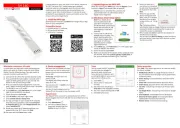
22 August 2025
Ikke kategoriseret Manualer
- Pentatech
- TVLogic
- SKLZ
- Perma
- Pfaff
- Princeton Tec
- EQ Acoustics
- Pyle
- Deye
- Trebs
- Grixx
- Block & Block
- PVI
- Korg
- H-Tronic
Nyeste Ikke kategoriseret Manualer

9 Januar 2026

9 Januar 2026

9 Januar 2026

9 Januar 2026

9 Januar 2026

9 Januar 2026

9 Januar 2026

9 Januar 2026

9 Januar 2026

9 Januar 2026