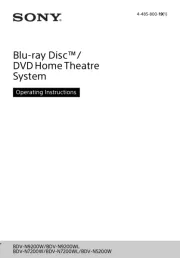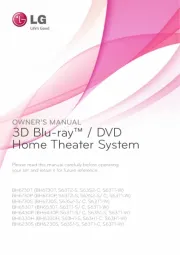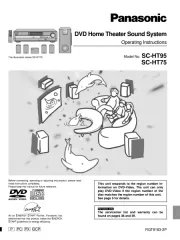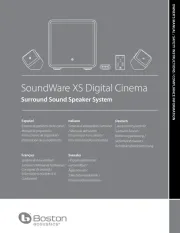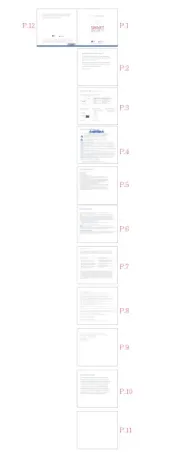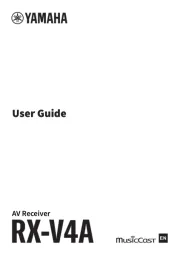Technics SC-DV290GN Manual
Læs gratis den danske manual til Technics SC-DV290GN (52 sider) i kategorien Hjemmebiograf sæt. Denne vejledning er vurderet som hjælpsom af 17 personer og har en gennemsnitlig bedømmelse på 4.9 stjerner ud af 9 anmeldelser.
Har du et spørgsmål om Technics SC-DV290GN, eller vil du spørge andre brugere om produktet?

Produkt Specifikationer
| Mærke: | Technics |
| Kategori: | Hjemmebiograf sæt |
| Model: | SC-DV290GN |
Har du brug for hjælp?
Hvis du har brug for hjælp til Technics SC-DV290GN stil et spørgsmål nedenfor, og andre brugere vil svare dig
Hjemmebiograf sæt Technics Manualer










Hjemmebiograf sæt Manualer
- KEF
- AEG
- ILive
- GPX
- Pure Acoustics
- OSD Audio
- Majestic
- Magnavox
- Blaupunkt
- Onkyo
- Dell
- Coby
- Boston Acoustics
- Audiocore
- Edilkamin
Nyeste Hjemmebiograf sæt Manualer