Texas Instruments TI-34 II Explorer Plus Manual
Texas Instruments
Regnemaskine
TI-34 II Explorer Plus
| Mærke: | Texas Instruments |
| Kategori: | Regnemaskine |
| Model: | TI-34 II Explorer Plus |
| Type: | Videnskabelig |
| Produktfarve: | Blå |
| Formfaktor: | Lomme |
| Tekstlinjer: | 2 Linier |
| Cifre: | 11 cifre |
Har du brug for hjælp?
Hvis du har brug for hjælp til Texas Instruments TI-34 II Explorer Plus stil et spørgsmål nedenfor, og andre brugere vil svare dig
Regnemaskine Texas Instruments Manualer

24 Juni 2025

12 Februar 2024

1 Januar 2024

31 Oktober 2023

26 August 2023

23 Juni 2023

26 December 2022

16 December 2022

15 December 2022
Regnemaskine Manualer
- Casio
- Canon
- Olivetti
- Lexibook
- Calculated Industries
- Aurora
- Ibico
- Trevi
- Sharp
- HP
- Quigg
- Genie
- Sencor
- Milan
- GlobalTronics
Nyeste Regnemaskine Manualer
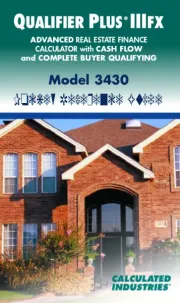
13 Oktober 2025
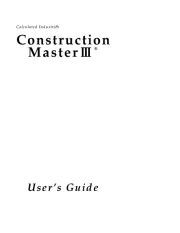
12 Oktober 2025
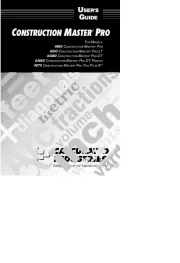
12 Oktober 2025
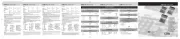
26 September 2025
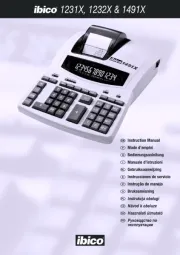
26 September 2025
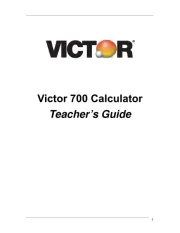
21 September 2025
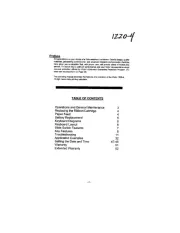
21 September 2025
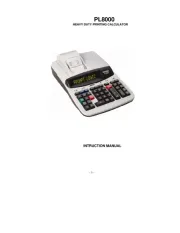
20 September 2025

20 September 2025
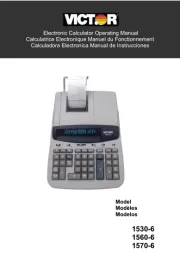
20 September 2025

