Thrustmaster Run N Drive Wireless 3-in-1 Rumble Force PS2 PS3 and PC Manual
Læs gratis den danske manual til Thrustmaster Run N Drive Wireless 3-in-1 Rumble Force PS2 PS3 and PC (99 sider) i kategorien Spilkonsol. Denne vejledning er vurderet som hjælpsom af 24 personer og har en gennemsnitlig bedømmelse på 4.9 stjerner ud af 12.5 anmeldelser.
Har du et spørgsmål om Thrustmaster Run N Drive Wireless 3-in-1 Rumble Force PS2 PS3 and PC, eller vil du spørge andre brugere om produktet?

Produkt Specifikationer
| Mærke: | Thrustmaster |
| Kategori: | Spilkonsol |
| Model: | Run N Drive Wireless 3-in-1 Rumble Force PS2 PS3 and PC |
Har du brug for hjælp?
Hvis du har brug for hjælp til Thrustmaster Run N Drive Wireless 3-in-1 Rumble Force PS2 PS3 and PC stil et spørgsmål nedenfor, og andre brugere vil svare dig
Spilkonsol Thrustmaster Manualer





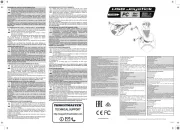

Thrustmaster Ferrari GT Experience Racing Wheel - PS3 Manual
22 August 2024

Spilkonsol Manualer
Nyeste Spilkonsol Manualer










