Thrustmaster Top Gun Afterburner Force Feedback PC Manual
Læs gratis den danske manual til Thrustmaster Top Gun Afterburner Force Feedback PC (28 sider) i kategorien Spilkonsol. Denne vejledning er vurderet som hjælpsom af 66 personer og har en gennemsnitlig bedømmelse på 4.5 stjerner ud af 33.5 anmeldelser.
Har du et spørgsmål om Thrustmaster Top Gun Afterburner Force Feedback PC, eller vil du spørge andre brugere om produktet?

Produkt Specifikationer
| Mærke: | Thrustmaster |
| Kategori: | Spilkonsol |
| Model: | Top Gun Afterburner Force Feedback PC |
Har du brug for hjælp?
Hvis du har brug for hjælp til Thrustmaster Top Gun Afterburner Force Feedback PC stil et spørgsmål nedenfor, og andre brugere vil svare dig
Spilkonsol Thrustmaster Manualer




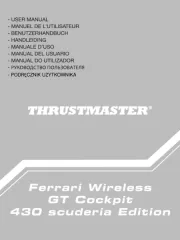
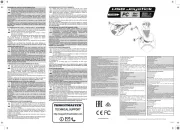

Thrustmaster Ferrari GT Experience Racing Wheel - PS3 Manual
22 August 2024

Spilkonsol Manualer
Nyeste Spilkonsol Manualer










