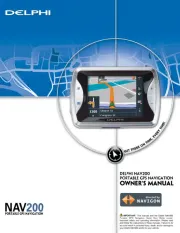TomTom Start² Manual
Læs gratis den danske manual til TomTom Start² (38 sider) i kategorien Navigator. Denne vejledning er vurderet som hjælpsom af 80 personer og har en gennemsnitlig bedømmelse på 4.6 stjerner ud af 40.5 anmeldelser.
Har du et spørgsmål om TomTom Start², eller vil du spørge andre brugere om produktet?

Produkt Specifikationer
| Mærke: | TomTom |
| Kategori: | Navigator |
| Model: | Start² |
| Bredde: | 94 mm |
| Dybde: | 20 mm |
| Højde: | 81 mm |
| Vægt: | 125 g |
| Produktfarve: | Sort |
| Skærm diagonal: | 3.5 " |
| Skærmopløsning: | 320 x 240 pixel |
| Berøringsskærm: | Ja |
| Kompatible hukommelseskort: | Ikke understøttet |
| Bluetooth: | Ingen |
| Formfaktor: | Håndholdt / Fastsat |
| Naturligt aspektforhold: | 4:3 |
| Indbyggede højttaler(e): | Ja |
| Hurtig start guide: | Ja |
| Kabler inkluderet: | USB |
| Strømkilde type: | Battery, Cigar lighter |
| Indbygget kamera: | Ingen |
| Batterilevetid (maks.): | 2 t |
| Understøttede radiobånd: | Ikke understøttet |
| Antenne: | Intern |
| Intern lagerkapacitet: | 2 GB |
| Marine (kortplottere, ekkolod): | Ingen |
| Sport (fitness, løb): | Ingen |
| Udendørs (vandring, trekking): | Ingen |
| Geocaching (GPS stash hunt): | Ingen |
| Automatisk: | Ja |
| Luftfart: | Ingen |
| Lastbil: | Ingen |
| Golf: | Ingen |
| Traffic Message Channel (TMC): | Ingen |
| Live service: | Ingen |
| Kort inkluderet: | Ja |
| Kort dækning: | Central Europe, Western Europe |
| Widescreen: | Ja |
| Opbevaringsmedietype: | Flash |
| Avanceret vognbaneskift: | Ja |
| IQ Routes-teknologi: | Ja |
| Hjælp mig! Nødsituation menu: | Ja |
| Plug & Go: | Ja |
| QuickGPSfix: | Ja |
| Map-Share-teknologi: | Ja |
Har du brug for hjælp?
Hvis du har brug for hjælp til TomTom Start² stil et spørgsmål nedenfor, og andre brugere vil svare dig
Navigator TomTom Manualer
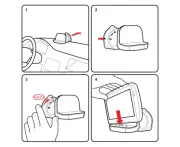
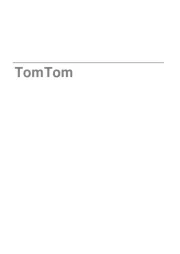








Navigator Manualer
- Laser
- ModeCom
- Navman
- Sylvania
- Viamichelin
- Acer
- IGo
- Lowrance
- SilverCrest
- Airis
- Bushnell
- BMW
- Binatone
- Overmax
- HP
Nyeste Navigator Manualer