Totolink EX1200M Manual
Totolink
Ikke kategoriseret
EX1200M
| Mærke: | Totolink |
| Kategori: | Ikke kategoriseret |
| Model: | EX1200M |
| Vekselstrømsindgangsspænding: | 100 - 240 V |
| Bredde: | 227 mm |
| Dybde: | 146 mm |
| Højde: | 95 mm |
| Produktfarve: | Hvid |
| Wi-Fi: | Ja |
| Opbevaringstemperatur (T-T): | -40 - 70 °C |
| Relativ luftfugtighed ved drift (H-H): | 10 - 90 % |
| Relativ luftfugtighed ved opbevaring (H-H): | 5 - 90 % |
| Ethernet LAN-porte (RJ-45): | 1 |
| Wi-Fi-standarder: | 802.11a,802.11b,802.11g,Wi-Fi 4 (802.11n),Wi-Fi 5 (802.11ac) |
| Driftstemperatur (T-T): | 0 - 50 °C |
| Ethernet LAN-datahastigheder: | 10,100 Mbit/s |
| Wi-Fi-bånd: | Dual-band (2,4 GHz / 5 GHz) |
| Kabelteknologi: | 10/100Base-T(X) |
| Netværksstandarder: | IEEE 802.11a,IEEE 802.11ac,IEEE 802.11b,IEEE 802.11g,IEEE 802.11n |
| Antenner, antal: | 2 |
| WPS trykknap: | Ja |
| LED-indikatorer: | Ja |
| Wi-Fi-datahastighed (maks.): | 1167 Mbit/s |
| Antenne type: | Ekstern |
| Maksimal overførselsafstand: | - m |
| Niveau for antennestyrke (maks.): | 5 dBi |
| Dataoverførselshastighed: | 1167 Mbit/s |
Har du brug for hjælp?
Hvis du har brug for hjælp til Totolink EX1200M stil et spørgsmål nedenfor, og andre brugere vil svare dig
Ikke kategoriseret Totolink Manualer

24 Oktober 2024

1 Oktober 2024

5 August 2024

4 August 2024

4 August 2024

30 Juli 2024

29 Juli 2024

29 Juli 2024

28 Juli 2024

27 Juli 2024
Ikke kategoriseret Manualer
- Zapf
- Wacker Neuson
- Maxi-Cosi
- Bruynzeel
- Sunwoda
- AZZA
- Contax
- IFM
- Outplorer
- URC
- T'nB
- Erica Synths
- GVision
- Bush
- Discovery
Nyeste Ikke kategoriseret Manualer

4 November 2025
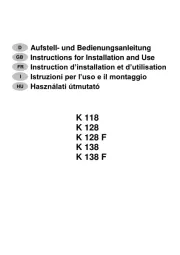
4 November 2025

4 November 2025

4 November 2025

4 November 2025

4 November 2025

4 November 2025

4 November 2025

4 November 2025

4 November 2025
