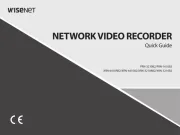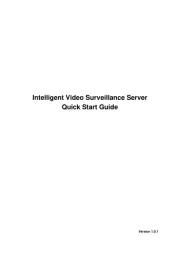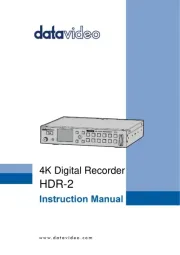TP-Link VIGI NK8MP-T6425-2T Manual
Læs gratis den danske manual til TP-Link VIGI NK8MP-T6425-2T (39 sider) i kategorien VCR. Denne vejledning er vurderet som hjælpsom af 16 personer og har en gennemsnitlig bedømmelse på 4.8 stjerner ud af 8.5 anmeldelser.
Har du et spørgsmål om TP-Link VIGI NK8MP-T6425-2T, eller vil du spørge andre brugere om produktet?

Produkt Specifikationer
| Mærke: | TP-Link |
| Kategori: | VCR |
| Model: | VIGI NK8MP-T6425-2T |
Har du brug for hjælp?
Hvis du har brug for hjælp til TP-Link VIGI NK8MP-T6425-2T stil et spørgsmål nedenfor, og andre brugere vil svare dig
VCR TP-Link Manualer
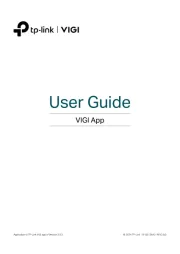


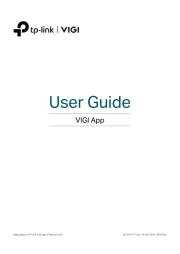
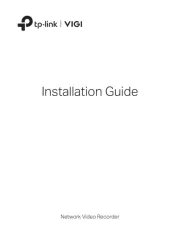
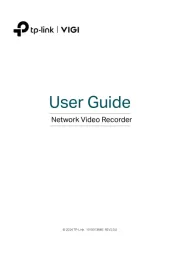

VCR Manualer
- Milesight
- A.C.Ryan
- Speco Technologies
- Airlive
- Magnavox
- Philips
- Sylvania
- Hanwha
- Navitel
- Toshiba
- Bosch
- Elro
- Linksys
- UniView
- Blackmagic Design
Nyeste VCR Manualer