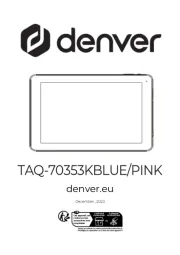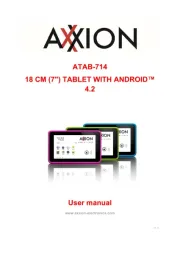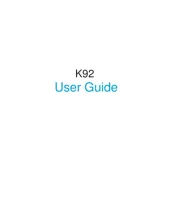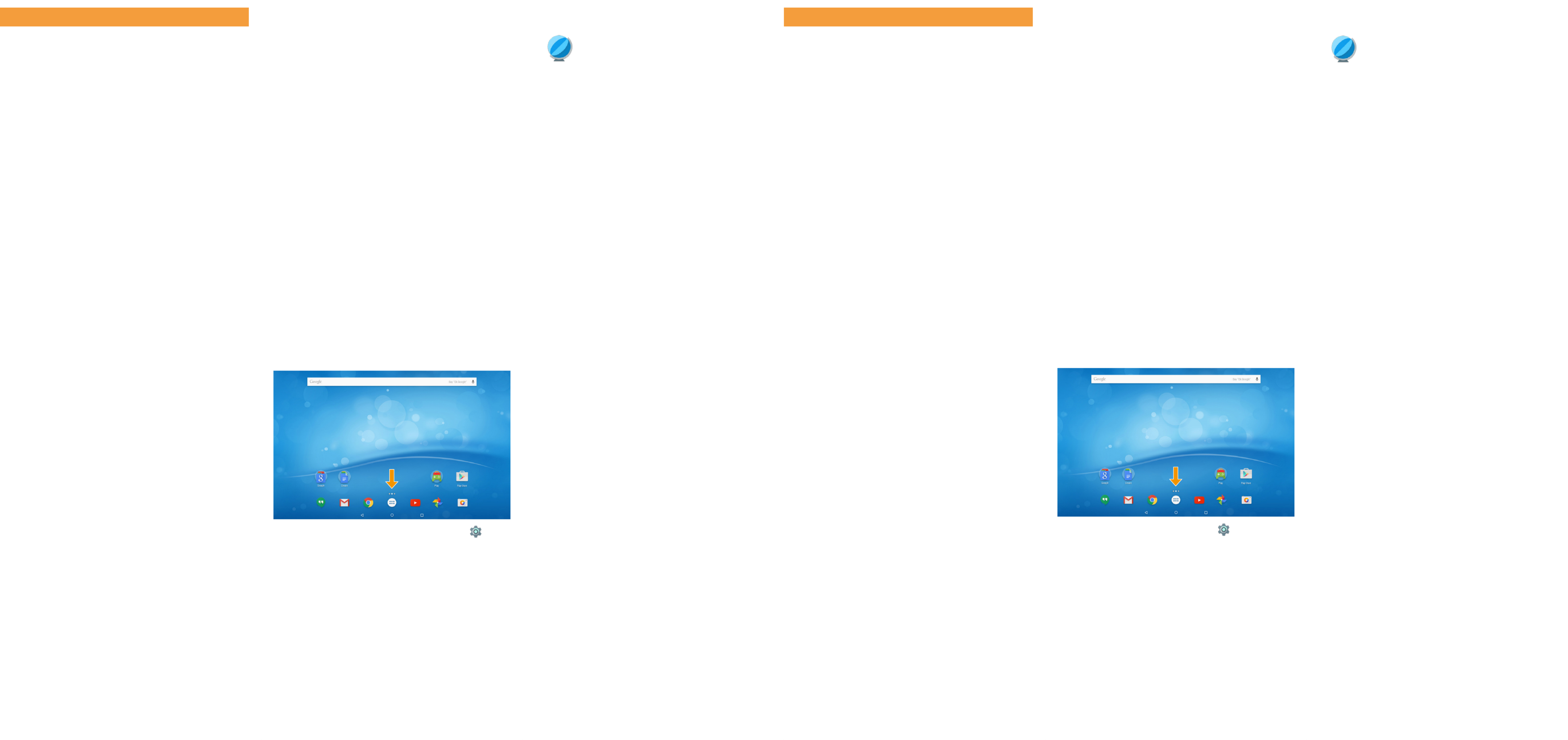Die Bedienungsanleitung, die Kurzanleitung und das He
"Sicherheitshinweise und rechtliche Bestimmungen" sind
Bestandteile des Produktes.
Lesen Sie bitte alle drei Dokumente aufmerksam, bevor Sie Ihr
Sur ab in Betrieb nehmen. Sie enthalten wichtige Hinweise zur
Benutzung, Sicherheit und Entsorgung des Sur ab.
Bewahren Sie diese Dokumente sorg ältig auf und händigen f
Sie sie bei Weitergabe des Sur ab vollständig an den neuen
Besitzer aus.
→ Die ausführliche Bedienungsanleitung sowie die FAQs zu Ihrem
Surftab finden Sie unter: www.trekstor.de/service-support.html
Lieferumfang
■TREKSTOR SURFTAB BREEZE 7.0 QUAD LTE
■USB-Host-Adapterkabel
■Micro-USB-Kabel
■USB-Netzteil (100 V - 240 V)
■Reinigungstuch
■Kurzanleitung
■Sicherheitshinweise und rechtliche Bestimmungen
Nehmen Sie alle Teile aus der Verpackung und entfernen Sie
das Verpackungsmaterial, inkl. der Schutzfolien, vollständig.
Überprüfen Sie die Vollständigkeit der Lieferung.
Wenn Sie fehlende Teile oder Beschädigungen feststellen,
wenden Sie sich umgehend an den Kundendienst.
Technische Daten
Prozessor (CPU): MT8735M Prozessor, 1,0 GHz,
64-Bit ARMv8 Cortex-A53 Quad-Core
Gra kprozessor (GPU): Mali-T720 MP2
Betriebssystem: Android™ 7.0 (Nougat)
RAM / Interner Speicher: 1 GB (DDR3) / 16 GB
Display-Größe: 7,0" (17,78 cm)
Bildschirm: Kapazitives 5-Punkt-Multitouch-
HD-IPS-Display (800 x 1280 / 16:9)
Kamera: Frontseite: 0,3 MP; Rückseite: 2 MP
Schnittstellen: Micro-USB 2.0 (Host),
Audio Out/Mic In (3,5 mm)
Netzwerk: WLAN (IEEE 802.11b/g/n 2.4 GHz),
Bluetooth® 4.0,
LTE/4G (800/2600/1800 MHz),
UMTS/3G (900/2100 MHz),
GSM/2G (850/900/1800/1900 MHz)
Karteneinschub: Micro-SIM, microSD(HC) bis zu 32 GB
Weitere Merkmale: Dual-SIM, Telefonfunktion, Video-
leuchte, Lautsprecher, Vibrafunktion,
GPS, G-Sensor, Mikrofon
Größe: ca. 187 x 107 x 9,5 mm
Gewicht: ca. 268 g
Material / Farbe: Aluminium, Kunststoff / schwarz
Akku: Li-Polymer (laden über Micro-USB),
3,7 V / 2800 mAh / 10,36 Wh
Betrieb und Lagerung
Temperaturbereich: 5° C bis 30° C
Relative Lu feuchtigkeit: 30 % bis 70 %
Technische Daten zum Netzteil entnehmen Sie bitte der aus ührlichen f
Bedienungsanleitung. Der Akku dieses Produktes kann nicht ohne Weiteres
vom Benutzer selbst ausgetauscht werden.
Kurzanleitung → Sie finden den Browser als App im Applikationsmenü.
Sie erkennen ihn am folgenden Symbol:
Tippen Sie auf das Symbol, um den Browser zu öffnen.
Um eine Internetadresse (URL) einzugeben, tippen
Sie in die mittig oben im Fenster angezeigte Suchleiste.
Apps via Google Play™ herunterladen und installieren
Um Apps herunterladen zu können, müssen Sie mit dem Internet
verbunden sein. Zusätzlich benötigen Sie ein Google™-Konto.
a Öffnen Sie den "Play Store" im Applikationsmenü.
b Melden Sie sich mit Ihrem Google-Konto an.
Nach erfolgreicher Anmeldung öffnet sich die Startseite von
Google Play.
→ Falls Sie noch kein Google-Konto haben, tippen Sie im
Anmeldefenster auf "Oder ein neues Konto erstellen".
Ein Assistent begleitet Sie bei der Einrichtung Ihres Kontos.
c Suchen Sie sich eine App aus.
→ Sie können den "Play Store" mithilfe der Suchleiste oben im
Display oder durch Anklicken der gewünschten Kategorie
durchsuchen.
d Tippen sie in der ausgesuchten App auf "Installieren".
→ Ggf. müssen Sie die Nutzungsbedingungen akzeptieren.
→ Kostenpflichtige Apps müssen gekauft werden, bevor sie
installiert werden können.
Die installierte App nden Sie im Applikationsmenü.
Reset
Sollte sich das Sur ab "au hängen" und nicht mehr reagieren, f
können Sie es zurücksetzen.
Halten Sie dazu den Ein-/Ausschalter solange gedrückt, bis Ihr
Sur ab neu gestartet / wieder hochgefahren ist.
Anschließend können Sie den Ein-/Ausschalter wieder loslassen.
→ Durch das Zurücksetzen des Surftab gehen nicht
gespeicherte Dateien verloren.
The operating instructions, quick guide and the "Important
safety and legal information" booklet are part of the product.
Please read all three documents carefully before you turn on
your device. They contain important information about device
safety, usage and disposal.
Please keep these documents in a safe place and pass them on
in full to the new owner if the device changes hands.
→ Detailed operating instructions and FAQs for your Surftab
can be found at: www.trekstor.de/service-support.html
Package contents
■TREKSTOR SURFTAB BREEZE 7.0 QUAD LTE
■USB host adapter cable
■Micro-USB cable
■USB power adapter (100V – 240 V)
■Cleaning cloth
■Quick guide
■Important safety and legal information
Remove all components from the packaging and remove the
packaging material, including the protective lm.
Check to ensure that the delivery is complete.
If you nd that there are missing or damaged components,
contact customer service immediately.
Technical speci icationsf
Processor (CPU): MT8735M Processor, 1.0 GHz,
64-Bit ARMv8 Cortex-A53 quad core
Graphics unit (GPU): Mali-T720 MP2
Operating system: Android™ 7.0 (Nougat)
RAM / Internal storage 1 GB (DDR3) / 16 GB
Screen size: 7.0“ (17.78 cm)
Display: 5-point capacitive multi-touch
HD IPS display (800 x 1280 / 16:9)
Camera: Front: 0.3 MP; rear: 2 MP
Interfaces: Micro-USB 2.0 (host) , audio out/
mic in (3.5 mm)
Network: WiFi (IEEE 802.11b/g/n 2.4 GHz),
Bluetooth® 4.0,
LTE/4G (800/2600/1800 MHz),
UMTS/3G (900/2100 MHz),
GSM/2G (850/900/1800/1900 MHz)
Card slot: Micro-SIM, microSD(HC) up to 32 GB
More: Dual-SIM, call function, video light,
speaker, vibra, GPS, G-Sensor,
microphone
Size: 187 x 107 x 9.5 mmca.
Weight: 268 g ca.
Material / color: Aluminium, plastic / black
Battery: Lithium polymer
(charging via Micro-USB )
3.7 V / 2800 mAh / 10.36 Wh
Operation and storage
Temperatures: 5°C to 30°C
Relative humidity: 30 % to 70 %
Refer to the detailed operating instructions for technical speci cations on the
power adapter. The battery in this product cannot be easily replaced by users
themselves.
Quick guide → The browser is an app located in the Applications menu.
It uses the following icon:
Tap the icon to open the browser. To enter an
Internet address (URL), tap the search bar displayed
centrally at the top of the window.
Downloading and installing apps via Google Play™
You must be connected to the Internet to be able to download
apps. You also need a Google™ account.
a Open the "Play Store" in the Applications menu.
b Sign in with your Google account. Google Play opens once
you have signed in successfully.
→ If you do not yet have a Google account, tap "Or create a
new account" in the login window. An assistant guides you
through the process of setting up an account.
c Select an app.
→ You can search the Play Store by using the search bar at " "
the top of the screen or by clicking the desired category.
d Tap "Install" in the selected app.
→ You may also have to accept the terms of use.
→ Fee-based apps must be purchased before you can
download them.
You can nd the installed app in the Applications menu.
Reset
If the Sur ab "freezes" and no longer responds, you can reset it.
To reset the device, hold down the on/off switch until your
Sur ab restarts/reboots. You can then release the on/off switch.
→ Any files that have not been saved will be lost when the
Surftab is reset.
Willkommen WelcomeDE EN
Das Surftab au ladenf
Laden Sie Ihr Sur ab vollständig auf, bevor Sie es zum ersten
Mal verwenden.
a Verbinden Sie den USB 2.0 Stecker des mitgelieferten Micro-
USB-Kabels mit dem Netzteil und den Micro-USB-Stecker
des Kabels mit dem Surftab.
b Stecken Sie anschließend das Netzteil in eine Steckdose.
→ Lassen Sie das Netzteil nur so lange in der Steckdose, bis der
Akku des Surftab vollständig geladen ist. Trennen Sie außerdem
immer das Netzteil vom Surftab, wenn Sie das Surftab nicht laden.
Charging the Surftab
Please charge your Sur ab fully before using it for the rst time.
a Connect the USB 2.0 plug of the Micro-USB cable provided
to the power adapter and connect the Micro-USB plug of the
cable to the Surftab.
b Then plug the power adapter into a socket.
→ Only leave the power adapter connected to the socket until
the battery of the Surftab is fully charged. In addition, always
disconnect the power adapter from the Surftab when you are
not charging the Surftab.
Das Surftab zum ersten Mal einschalten
a Drücken Sie ür ca. 5 Sekunden den Ein-/Ausschalter. f
Das Surftab fährt hoch und es erscheint der Startassistent.
b Befolgen Sie die Anweisungen des Startassistenten, um Ihr
Surftab einzurichten.
Nach Beendigung des Startassistenten wird Ihr Sur ab
kon guriert. Dies kann einige Minuten in Anspruch nehmen.
Schalten Sie das Sur ab in dieser Zeit nicht aus!
→ Bei jedem weiteren Einschalten des Surftab erscheint im
Anschluss an das Hochfahren der Sperrbildschirm. Um den
Bildschirm zu entsperren, wischen Sie mit Ihrer Fingerspitze
von unten nach oben über den Bildschirm.
Das Applikationsmenü
Das Applikationsmenü bildet den Ausgangspunkt zu allen
wichtigen Funktionen Ihres Sur ab. Hier nden Sie alle auf
dem Sur ab installierten Applikationen und Widgets.
→ Auch das Symbol zum Aufrufen der Einstellungen ( )
befindet sich im Applikationsmenü.
Turning on the Surftab for the irst timef
a Press the on/off switch for approximately 5 seconds.
The Surftab will start up and the setup assistant will appear
on the screen.
b Follow the setup assistant instructions to set up your Surftab.
Your Sur ab will be con gured once you complete the setup
assistant. This may take a few minutes. Do not switch off the
Sur ab during this period!
→ Each time you turn on the Surftab after setting it up, the lock
screen will appear during start up. To unlock the screen,
drag the lock screen upwards from bottom to top with your
fingertip.
The Applications menu
The Applications menu contains all the important functions of
your Sur ab. Here you can nd all the applications and widgets
installed on your Sur ab.
→ The icon for opening the device settings ( ) is also
found in the Applications menu.
WLAN aktivieren & Browser aufrufen
a Rufen Sie die Einstellungen auf.
b Tippen Sie in den Einstellungen auf "WLAN".
c Ziehen Sie den Schieber für WLAN (rechts oben im Display)
mit Ihrer Fingerspitze von links nach rechts. Links oben im
Display erscheint nun das Wort "An".
→ Das Surftab sucht nach allen verfügbaren Drahtlosnetzwerken
in der Nähe und zeigt diese anschließend als Liste an.
d Tippen Sie auf das Netzwerk, mit dem Sie sich verbinden möchten.
e Geben Sie falls nötig den Netzwerkschlüssel (Passwort) ein.
f Tippen Sie auf "Verbinden". Das Surftab verbindet sich mit
dem ausgewählten Netzwerk.
Activating WiFi and opening the browser
a Open the settings.
b In the settings, tap "Wi-Fi".
c Use the tip of your inger to move the slider for WiFi (in the f
upper right corner of the screen) from left to right. The word
"On" now appears in the upper left corner of the screen.
→ The Surftab searches for all available wireless networks
nearby and then displays them as a list.
d Tap the network that you wish to connect to.
e Enter the network key (password) if necessary.
f Tap "Connect".
The Surftab connects to the selected network.
Das Surftab ausschalten
Standby
Um den Standby-Modus zu aktivieren, drücken Sie kurz den
Ein-/Ausschalter. Erneutes kurzes Drücken weckt das Sur ab
aus dem Standby-Modus auf.
Herunterfahren
a Drücken Sie ca. 2 Sekunden lang den Ein-/Ausschalter.
Ein Auswahlfenster erscheint.
b Tippen Sie im Auswahlfenster auf "Ausschalten".
Das Surftab fährt herunter und schaltet sich aus.
Energie sparen
■Deaktivieren Sie die WLAN-Funktion, wenn Sie sie
nicht verwenden.
■Lassen Sie das Netzteil nur so lange in der Steckdose,
bis der Akku des Surftab vollständig geladen ist. Trennen Sie
außerdem immer das Netzteil vom Surftab, wenn Sie das
Surftab nicht laden.
■Reduzieren Sie in den Einstellungen unter "Display" →
"Helligkeitsstufe" die Displayhelligkeit.
■Aktivieren Sie den Standby-Modus oder schalten Sie
das Surftab vollständig aus, wenn Sie das Surftab nicht
verwenden.
Switching off the Surftab
Standby
Brie y press the on/off switch on the device to activate the
standby mode. Press it again quickly to take the Sur ab out of
standby mode.
Shutting down
a Press the on/off switch for approximately 2 seconds.
A selection window appears.
b Tap "Power off " in the selection window.
The Surftab shuts down and turns off.
Saving energy
■Deactivate the WiFi function when it is not in use.
■Only leave the power adapter connected to the socket until
the Surftab's battery is fully charged. In addition, always
disconnect the power adapter from the Surftab when you
are not charging the Surftab.
■Reduce the display brightness under "Display" → "Brightness
level" in the settings.
■Activate standby mode or turn off the Surftab completely
if you are not using the Surftab.