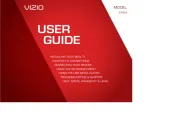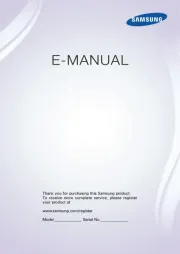Trevi LTV 2201 HD Manual
Læs gratis den danske manual til Trevi LTV 2201 HD (48 sider) i kategorien LED fjernsyn. Denne vejledning er vurderet som hjælpsom af 22 personer og har en gennemsnitlig bedømmelse på 4.9 stjerner ud af 11.5 anmeldelser.
Har du et spørgsmål om Trevi LTV 2201 HD, eller vil du spørge andre brugere om produktet?

Produkt Specifikationer
| Mærke: | Trevi |
| Kategori: | LED fjernsyn |
| Model: | LTV 2201 HD |
Har du brug for hjælp?
Hvis du har brug for hjælp til Trevi LTV 2201 HD stil et spørgsmål nedenfor, og andre brugere vil svare dig
LED fjernsyn Trevi Manualer

LED fjernsyn Manualer
- Dual
- Lenco
- GPX
- OK
- JVC
- Toshiba
- Hisense
- Telefunken
- Technika
- Tesla
- AudioSonic
- Schaub Lorenz
- Grunkel
- Westinghouse
- Avtex
Nyeste LED fjernsyn Manualer