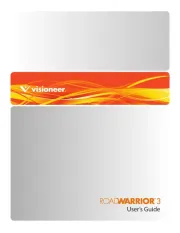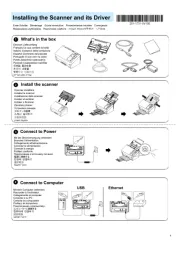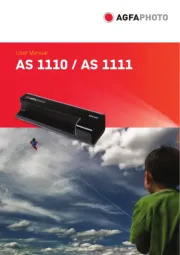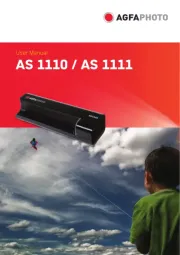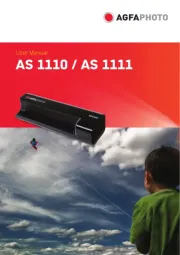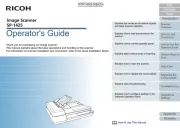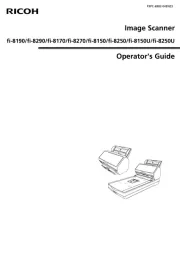Trust Direct WebScan 19200 Manual
Læs gratis den danske manual til Trust Direct WebScan 19200 (14 sider) i kategorien Scanner. Denne vejledning er vurderet som hjælpsom af 52 personer og har en gennemsnitlig bedømmelse på 4.7 stjerner ud af 26.5 anmeldelser.
Har du et spørgsmål om Trust Direct WebScan 19200, eller vil du spørge andre brugere om produktet?

Produkt Specifikationer
| Mærke: | Trust |
| Kategori: | Scanner |
| Model: | Direct WebScan 19200 |
| USB-port: | Ja |
| Scanner type: | Skanner med papir-tilførsel |
| Input farvedybde: | 48 Bit |
| Mac kompabilitet: | Ja |
| USB version: | 2.0 |
| Kompatible operativsystemer: | Win 98, ME, 2000, XP\nMac OS 9.x |
| Standard grænseflader: | USB 2.0 |
| Minimum plads på lagerdisk: | 60 MB |
| Minimum systemkrav: | CD-ROM |
| Minimum processor: | Pentium 166 MHz |
| Scanning af film: | Ingen |
| Minimum RAM: | 256 MB |
| Farvekopieringskapacitet: | Ja |
Har du brug for hjælp?
Hvis du har brug for hjælp til Trust Direct WebScan 19200 stil et spørgsmål nedenfor, og andre brugere vil svare dig
Scanner Trust Manualer






Scanner Manualer
- Canon
- RadioShack
- Hama
- Newland
- Jay-tech
- Albrecht
- Genius
- Dymo
- Martin
- Cobra
- I.R.I.S.
- Konica-Minolta
- Lexmark
- Targus
- Eurolite
Nyeste Scanner Manualer