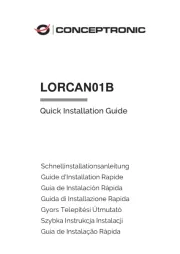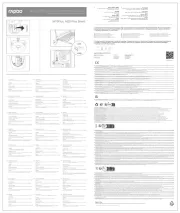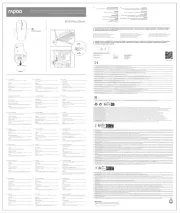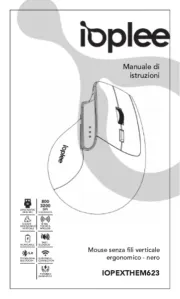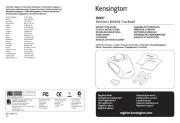Trust GXT14 Manual
Læs gratis den danske manual til Trust GXT14 (2 sider) i kategorien Gå. Denne vejledning er vurderet som hjælpsom af 59 personer og har en gennemsnitlig bedømmelse på 4.5 stjerner ud af 30 anmeldelser.
Har du et spørgsmål om Trust GXT14, eller vil du spørge andre brugere om produktet?

Produkt Specifikationer
| Mærke: | Trust |
| Kategori: | Gå |
| Model: | GXT14 |
| Vægt: | 142 g |
| Produktfarve: | Sort |
| Pakkevægt: | 270 g |
| LED-indikatorer: | Ja |
| Pakkens dimensioner (BxDxH): | 160 x 75 x 180 mm |
| Enhedsgrænseflade: | USB Type-A |
| Kompatible operativsystemer: | Win Vista, XP |
| Bevægelsesdetekteringsteknologi: | Optisk |
| Antal knapper: | 5 |
| Bevægelsesopløsning: | 800 dpi |
| Understøttede Mac-operativsystemer: | Ingen |
| Rul: | Ja |
| Minimum systemkrav: | Windows Vista or XP. USB port. |
| Indhold: | Optical mouse. CD-ROM with software. User's guide. |
Har du brug for hjælp?
Hvis du har brug for hjælp til Trust GXT14 stil et spørgsmål nedenfor, og andre brugere vil svare dig
Gå Trust Manualer





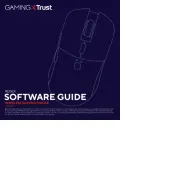


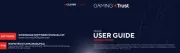

Gå Manualer
- ModeCom
- Silvergear
- Savio
- Evolveo
- Anker
- Cudy
- ADX
- FURY
- Sharkoon
- KeepOut
- Media-Tech
- Gembird
- Redragon
- SPC
- Madcatz
Nyeste Gå Manualer