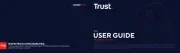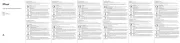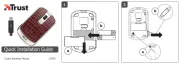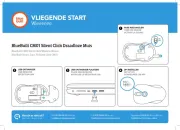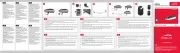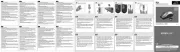350WB MOUSE WIRELESS
1
U K
Method when using for the first time Chapter
1. Uninstalling old drivers and devices (3.1)
2. Connecting (3.2)
3. Making a wireless connection (3.2)
4. Checking after the installation (4.0)
1 Introduction
This instruction manual is for users of the TRUST 350WB MOUSE WIRELESS. The
TRUST 350WB MOUSE WIRELESS is a five button mouse with scroll wheel and
convenient cradle for storing the mouse when it is not in use. The mouse is suitable
for right and left handed users. Three buttons can be programmed with the included
software for easy access to frequently used functions. The set is wireless and works
at a frequency of 27 MHz. It has one channel with 256 different ID codes.
This set can be used for a distance of up to 1meter.
2 Safety
Carefully read the following instructions before use:
- The TRUST 350WB MOUSE WIRELESS does not require any special
maintenance. Use a slightly damp, soft cloth to clean the set.
- Place the batteries as shown inside the mouse compartment (‘B’ in fig. 8)
Placing them differently might damage the product.
- Do not use aggressive substances, such as petrol or white spirit, to clean the
device. These may harm the material.
- Do not submerge the device in liquid. This may be dangerous and will
damage the device. Do not use this device near water.
- Make sure nothing is placed on the cable. Do not use this device in an area
where the cable can become worn or damaged as a result of people walking
over it.
- Do not repair this device yourself.
0470
- This device operates at a frequency of 27.045 ~ 27.555 MHz. It has been
approved according to the European R&TTE guidelines and meets the
essential requirements and other relevant conditions of Directive 1999/5/EC.
This device may be used in all EU countries, NO, CH, PL. The Declaration of
Conformity (DoC) is available at www.trust.com/13090/ce
- There may be limitations for the use of this device outside of the EU. If this
device is used outside of the EU, check whether this device meets local
regulations. Frequency: 27.045 ~ 27.555 MHz, Bandwidth:
- +/- 4,5 KHz, Capacity: 0.12mW.
- Nowadays, there are an increasing number of wireless products (video,
audio, convenience, computer, etc.) which work in the same frequency range
as this device. It may, therefore, be possible that the functionality of this
product can be limited by or be limiting for other wireless products. This can
only be avoided by paying attention to the distance between products and,
where possible, by changing channels.
- Be careful when using wireless devices if you have a pacemaker or are
dependent on other life-saving, sensitive electronic equipment. This product
transmits radio signals!