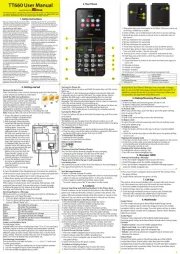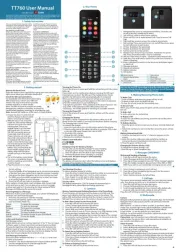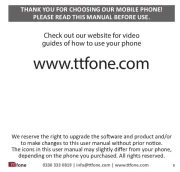This user manual includes important safety
information. Please read below instructions
carefully. It may be dangerous or illegal if
you do not follow these instructions.
Pay attention to Tr Safetyaffic
phone while driving. Using a cell phone
while driving is dangerous and it is illegal
in some areas. Radio frequency (RF)
inadequately shielded electronic systems
in motor vehicles such as electronic fuel
injection systems, electronic antiskid
(antilock) braking systems, electronic
speed control systems, and air bag
systems. For more information, check
with the manufacturer of your vehicle
for any equipment that has been added.
Do not place objects, including installed
or portable wireless equipment in the
area over the air bag or in the air bag
Pa emaker Interferen ec c
Pacemaker manufacturers recommend that
a minimum separation of 15.3 centimeters
(6 inches) be maintained between a
wireless phone and a pacemaker in order
to avoid potential interference with the
Turn O Your Cell Phone in Mff edical and
facilities when any regulations posted in
these areas instruct you to do so. Hospitals
or health care facilities may be using
equipment that could be sensitive to
Open the battery cover carefully by prising open from the bottom
corner where you will nd a small notch.
I rd and batterynstall the SIM ca
For availability and information about using
SIM card services, contact your SIM card
vendor. This may be the service provider,
network operator, or other vendor.
Note: The SIM card and its contacts are easily
damaged by scratches or bending, so please be
careful when handling, inserting, or removing the card.
Note: Keep all SIM cards out of the reach of small children.
We reserve the right to upgrade the software and product and/or o make changes o this t t
your phone, depending on the phone you purchased. All rights reserved.
boarding an aircraft. The use of wireless
devices in an aircraft may be dangerous
to the operation of the aircraft, disrupt the
wireless telephone network, and may be
A essories and Batteriescc
Use only the approved a essories and cc
batteries. Please do not try to use with any
product that was not manufactured for use
with this phone. Please be sure the phone
battery. Please dispose of scrap batteries
properly a ording to the local regulations.cc
Cell Phone Should Be Turned Off Near
Potentially explosive atmospheres include
areas where you would normally be
Sparks in such areas could cause an
refueling points such as near gas pumps
at service stations and in any area with
a potentially explosive atmosphere and
obey all signs and instructions. Observe
restrictions on the use of radio equipment
in fuel depots, storage, chemical plants or
where blasting operations are in progress.
Using the Phone Corre tlyc
Please use this phone in its normal
intended position. Do not let children
use the phone without supervision. Your
phone contains small parts such as SIM
card, which can be accidentally swallowed
Your Phone is Not Waterproof
This phone is not waterproof. Please do
not expose your phone to wet weather or
environment (such as rain, snow, sea ter, wa
1. Navigation key: press to navigate to the Menu. Shortcuts can be set
to this key, middle key to select.
2. Green call Key: use to make/answer calls. Press to access Call logs.
3. Red end key: press to access contacts, press to end calls, press to
4. M1 key: hold down for speed dial
5. M2 key: hold down for speed dial
6. M3 key: hold down for speed dial
7. Power key: hold down for 3 seconds to turn on/o the phone.
8. Number keys: press to input numbers, hold down for speed dial.
Press and hold number 1 key for voicemail.
9. Star key: press twice to input + symbol for international calls.
10. Hash key: press and hold to switch the prole from General to
11. 0 key: hold down to switch on the torch and hold down again to
13. Missed call indicator
15. SOS button: Press and hold to activate Emergency Calls.
To turn the phone on, press and hold the key until the screen power
If you switch on the mobile phone before inserting the SIM card,
it prompts you to insert the SIM card. The mobile phone checks
whether the SIM card is valid automatically after it is inserted.
language. The following prompts appear on the screen in sequence
when the mobile phone is just switching on:
Input phone password - If the password of the phone has been set.
Input PIN - If the password of the SIM card has been set.
Searching - The mobile phone is searching for available network.
To turn the phone o, press and hold the power key until the screen
Please ensure the battery is inserted into the phone before charging.
The charging time is three hours.
1. Insert the cord into its port on the bottom panel of the phone
2. Plug the other end of the cable into either a computer USB socket
or use any USB mains charger that runs at 240V.
To disconnect the charger:
1. Unplug the wall charger.
2. Remove the cord from the phone.
Charging U king Charger sing the Doc
You can also use the docking charger for easy charging.
1. Simply plug the charger into the back of the dock.
2. Place the phone into the dock to start charging.
3. Remove the phone when charging is complete.
Please not rger is sold separately.e: the dock cha
The phone will sound an alert when the battery is low and display a
message of low battery on the screen.
4. Making/Receiving Phone Calls
1. Enter a number and press the green call key to call.
• To delete a digit, press the Red End key.
• To clear the screen, press and hold the red end key once.
When your phone rings, open the ip or press the green call key
To end a call, close the ip or press the red end key.
To reject the call without answering, press the red end key twice
1. Press the green call key to take you to all your recently dialled
2. Select the number you want to dial then press the green call key
Making International Calls
Press the star key twice until a “+” character appears on the screen.
e, area code and phone number as
instructed by your long distance network service carrier.
3. Press the green call key to call.
Changing the Volume during a Call
To change the volume during a call:
• Press the up or down navigation key.
Writing and Sending a Message
1. Press the middle navigation key to access the menu.
2. Select Messages, press the middle navigation key.
3. Press up and down navigation key until Write Message appears,
press the middle navigation key.
4. Press the Middle of the Navigation key to choose the recipients
of the text from your contact list or type the number manually then
press the down Navigation key to start writing your text.
5. When done typing, press the green call key twice to send your
message or press the middle navigation key once.
Other options include Send, Insert template, Add contact, Add
emoji and Save as draft. You can also a ess a stored message cc
in inbox and reply to it. By selecting the Inbox instead of Write
Message and following the same commands.
Re eiving/Reply to a Messagec
When you receive a new text message, your phone will display an
envelope icon and “New Message”.
1. Press the key to read the message.green call
2. Press the key again to see a list of available commands green call
such as “Delete”, Reply” etc..
Delete To delete the message.
Reply To reply the message
Forward To forward the message
Move To move to phone/sim storage
Copy To copy to phone/sim storage
Add to To add the sender to your Phonebooksender
Details To see the details.
Letters and Numbers Input
English letters are set on number keys from “2” to “9”. You can input
numbers, upper or lower case letters and punctuation symbols.
Pressing the hash key while typing lets you switch between the
letter, two times to display the second letter, etc.
Text Message Pun tuationc
The punctuation available includes: \ / ~ < > $ @ ¤ { } ? and more
Press the * star key to display the list of punctuation symbols
Use the navigation key to scroll through the list.
Press the middle navigation key to select.
and the charger is disconnected
before removing the battery.
With the back ver removed, co
install the SIM card by sliding it
into the nest under the metal
holding plate. Ensure the
angled corner is on the lower
right hand side. (To remove
the SIM card, gently ease it up-
wards from the bottom of the
sim and slide it out of its nest.)
Please note you can only use a
Nano SIM card and not a Micro
or Standard SIM. You can also
install a micro SD memory card
into the slot beside the SIM slot.
Install the battery into the
battery slot, ensuring that the
three metallic stripes on the
battery align with the three
metallic prongs in the battery slot
Put on the battery ver. Ensure co
the cover is completely closed
and the matching sound (click)
Plug the phone in to charge.
To enter a number instead of a letter:
1. Press the # key to switch input mode from letter to numerical simply
select 123 and use number keys from 1 to 0 to enter numbers.
2. Press # again to switch back to letter input mode.
To enter a space, press the “0” key when in letter mode.
Storing, Sear Phone Bookching and Deleting Numbers in the
Phone numbers can be stored on the phone or the SIM card. The
green icon indicates that the contact is saved in the phone. The
yellow SIM card symbol indicates that the contact is saved on the
SIM card. You can store up to 500 entries in the phone memory.
To Add a New Conta t to the Phone Bookc
1. Press the middle navigation key to access the menu.
2. Select Contacts, press the middle navigation key.
3. Press the key to select Options.green call
4. Select Add new contact and press the green call key.
5. Choose either to save to Phone memory or to SIM memory using
the up an down navigation key. Press the green call key.
6. Press the middle navigation key to enter the name of the contact
by using the number keypad. Press a key 1 to 4 times to enter the
correct letter, press “0” for a space.
7. Once the name is set press the to save the name. Green call key
8. Press the Down navigation key to select number, press the
middle navigation key to edit. Enter the number by using the
number keypad, press the key to save the number.Green call
9. Press the to Save.green call key
To Sear for an Existing Conta tch c
1. Press the middle navigation key to access the menu
2. Select Contacts, press the middle navigation key.
3. Press Up or Down navigation key to search for the contact. Press
4. Select Call and press the green call key.
3. Press Up or Down navigation key to search for the contact. Press
4. Select Delete and press the green call key.
To Delete an Existing Conta tc
1. Press the middle navigation key to access the menu.
2. Select Contacts, press the middle navigation key.
This option stores recently dialled calls, received calls and missed
calls. Your phone can store up to 20 records for each function.
1. Press the middle navigation key to access the menu.
2. Select Call logs, press the middle navigation key.
3. Scroll through available functions (missed calls, dialled calls,
received calls, rejected calls, delete all and call timers).
Press the key to select the desired function.green call
To view images please go to Menu/Multimedia/Image viewer.
Use the navigation key to select the image and press the middle
navigation key to view the image. Press the green call key to select
the options these include: Set as wallpaper, Delete, Share, Rename,
To watch the videos saved on the phone please go to Menu/Multi-
media/Video Player. Choose which video then press the middle
navigation key to play the video playback. Press left and right navigation
key to change to next or previous video. Press the up and down key to
increase/decrease the volume.
To play a music please go to Menu/Multimedia/Audio player.
Press the green call key and choose Music list and select a song to play.
• To play or pause - press the middle navigation key
• Skip to next song - press right navigation key
• Skip to previous song - press left navigation key
• Volume - press the Up and Down navigation key to increase and
PLEASE NOTE: The TTfone TT660 does not come with a charger,
you can use any USB mains plug or plug the cable into your PC or
Laptop to charge the phone. If you do not have one of these you
can purchase a charger from w.ttfone.comww
Battery Level I ationndic