UniView IPC2224SE-DF40(60)K-WL-I0 Manual
Læs gratis den danske manual til UniView IPC2224SE-DF40(60)K-WL-I0 (124 sider) i kategorien Kamera. Denne vejledning er vurderet som hjælpsom af 15 personer og har en gennemsnitlig bedømmelse på 4.3 stjerner ud af 8 anmeldelser.
Har du et spørgsmål om UniView IPC2224SE-DF40(60)K-WL-I0, eller vil du spørge andre brugere om produktet?

Produkt Specifikationer
| Mærke: | UniView |
| Kategori: | Kamera |
| Model: | IPC2224SE-DF40(60)K-WL-I0 |
Har du brug for hjælp?
Hvis du har brug for hjælp til UniView IPC2224SE-DF40(60)K-WL-I0 stil et spørgsmål nedenfor, og andre brugere vil svare dig
Kamera UniView Manualer
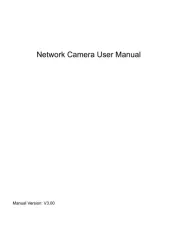
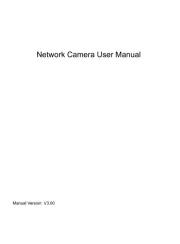
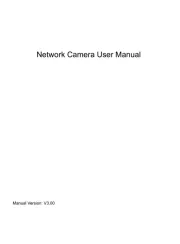






Kamera Manualer
- Panasonic
- Agfa
- SeaLife
- Lexibook
- Kogan
- Azden
- ARRI
- Aplic
- Trust
- Blaupunkt
- Kyocera
- Hasselblad
- Pyle
- Argus
- Adeunis
Nyeste Kamera Manualer









