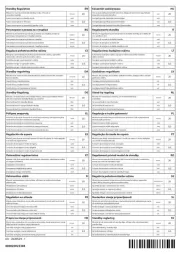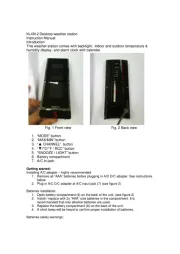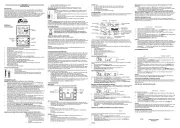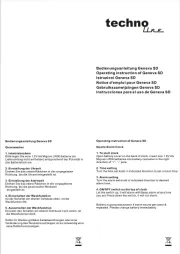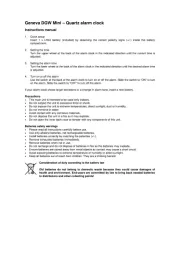V7 Videoseven CS1330 Manual
Læs gratis den danske manual til V7 Videoseven CS1330 (16 sider) i kategorien . Denne vejledning er vurderet som hjælpsom af 11 personer og har en gennemsnitlig bedømmelse på 4.8 stjerner ud af 6 anmeldelser.
Har du et spørgsmål om V7 Videoseven CS1330, eller vil du spørge andre brugere om produktet?

Produkt Specifikationer
| Mærke: | V7 Videoseven |
| Kategori: | |
| Model: | CS1330 |
Har du brug for hjælp?
Hvis du har brug for hjælp til V7 Videoseven CS1330 stil et spørgsmål nedenfor, og andre brugere vil svare dig
V7 Videoseven Manualer








Manualer
- Duss
- Bodner Und Mann
- Magic Maxx
- Mc Crypt
- Master
- Energy Sistem
- Little Tikes
- Ikea
- Trendworx
- Revitive
- ODBII System
- Too Cool For You
- House Of Marley
- Identity Games
- Union
Nyeste Manualer