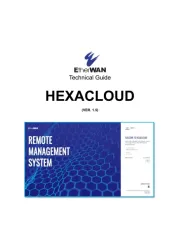Verizon FiOS Quantum Gateway FiOS-G1100 Manual
Læs gratis den danske manual til Verizon FiOS Quantum Gateway FiOS-G1100 (212 sider) i kategorien Router. Denne vejledning er vurderet som hjælpsom af 17 personer og har en gennemsnitlig bedømmelse på 4.2 stjerner ud af 9 anmeldelser.
Har du et spørgsmål om Verizon FiOS Quantum Gateway FiOS-G1100, eller vil du spørge andre brugere om produktet?

Produkt Specifikationer
| Mærke: | Verizon |
| Kategori: | Router |
| Model: | FiOS Quantum Gateway FiOS-G1100 |
Har du brug for hjælp?
Hvis du har brug for hjælp til Verizon FiOS Quantum Gateway FiOS-G1100 stil et spørgsmål nedenfor, og andre brugere vil svare dig
Router Verizon Manualer

Router Manualer
- ICIDU
- Tenda
- Opticis
- Best
- Holzmann
- Cisco
- Digi
- Powerplus
- Allnet
- Sabrent
- Hercules
- Kogan
- 3Com
- Arcadyan
- IFM
Nyeste Router Manualer