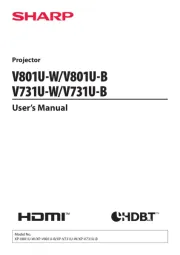Viewsonic LSC800WU Manual
Læs gratis den danske manual til Viewsonic LSC800WU (133 sider) i kategorien videoprojektorer. Denne vejledning er vurderet som hjælpsom af 10 personer og har en gennemsnitlig bedømmelse på 4.4 stjerner ud af 5.5 anmeldelser.
Har du et spørgsmål om Viewsonic LSC800WU, eller vil du spørge andre brugere om produktet?

Produkt Specifikationer
| Mærke: | Viewsonic |
| Kategori: | videoprojektorer |
| Model: | LSC800WU |
Har du brug for hjælp?
Hvis du har brug for hjælp til Viewsonic LSC800WU stil et spørgsmål nedenfor, og andre brugere vil svare dig
videoprojektorer Viewsonic Manualer
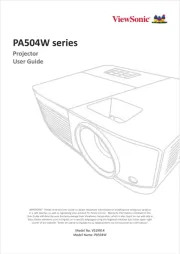


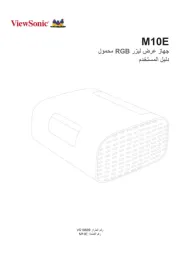


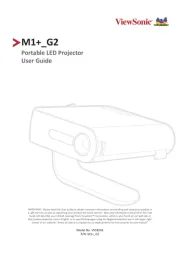

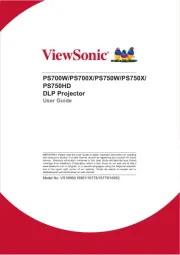

videoprojektorer Manualer
- Celly
- Christie
- HP
- Canon
- Reflecta
- Panasonic
- Mitsubishi
- Barco
- Lenco
- Marantz
- Salora
- Yaber
- D-Link
- Stairville
- Renkforce
Nyeste videoprojektorer Manualer