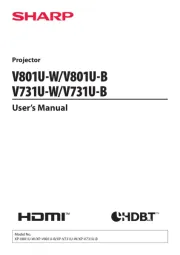Viewsonic PS700X Manual
Læs gratis den danske manual til Viewsonic PS700X (89 sider) i kategorien videoprojektorer. Denne vejledning er vurderet som hjælpsom af 41 personer og har en gennemsnitlig bedømmelse på 4.7 stjerner ud af 21 anmeldelser.
Har du et spørgsmål om Viewsonic PS700X, eller vil du spørge andre brugere om produktet?

Produkt Specifikationer
| Mærke: | Viewsonic |
| Kategori: | videoprojektorer |
| Model: | PS700X |
| Vekselstrømsindgangsspænding: | 100 - 240 V |
| Vekselstrømsindgangsfrekvens: | 50 - 60 Hz |
| Bredde: | 434 mm |
| Dybde: | 388 mm |
| Højde: | 153 mm |
| Vægt: | 6100 g |
| Produktfarve: | Grey,White |
| Indbygget skærm: | Ingen |
| Produkttype: | Ultrakort projektor med kort projiceringsafstand |
| Wi-Fi: | Ingen |
| 3D: | Ja |
| Indbyggede højttaler(e): | Ja |
| Relativ luftfugtighed ved drift (H-H): | 10 - 90 % |
| Udgangseffekt (RMS): | 20 W |
| Antal HDMI-porte: | 2 |
| Mobile High-Definition Link (MHL): | Ja |
| DVI-port: | Ingen |
| Ethernet LAN-porte (RJ-45): | 1 |
| Antal USB 2.0-porte: | 2 |
| Ethernet LAN: | Ja |
| Skærmvisning (OSD): | Ja |
| OSD-sprog: | ARA,CHI (SIMPL),CHI (TR),CZE,DEU,DUT,ENG,ESP,FIN,FRE,IND,ITA,JPN,KOR,POL,POR,RUS,SWE,THA,TUR,VIE |
| Strømforbrug (standby): | 0.5 W |
| Driftstemperatur (T-T): | 0 - 40 °C |
| Hurtig start guide: | Ja |
| Sammensat videoindgang: | 1 |
| Støjniveau: | - dB |
| Fjernbetjening inkluderet: | Ja |
| Strømkilde: | Vekselstrøm |
| Certificering: | TUV-S Mark, FCC,CE EMC,CB,,CCC, REACH, SVHC, WEEE, ErP, Mexico NOM, cTUVus, RCM |
| Strømforbrug (maks.): | 410 W |
| Placering: | Desktop |
| LED-indikatorer: | Ja |
| Indbygget kortlæser: | Ingen |
| Harmoniseret systemkode (HS): | 85286200 |
| Luftfilter: | Ja |
| Antal indbyggede højttalere: | 2 |
| Pc lydindgang: | Ja |
| Antal lamper: | 1 Lampe( r) |
| Bæredygtighedscertifikater: | RoHS |
| Slot til kabellås: | Ja |
| Driftshøjde: | 0 - 3000 m |
| HDMI- stiktype: | Fuld størrelse |
| Kontrastforhold (dynamisk): | 10000:1 |
| Antal VGA-porte (D-sub): | 3 |
| AC (strøm) indgang: | Ja |
| Kabellåseslids type: | Kensington |
| Brændviddeområde: | - mm |
| Projektor lysstyrke: | 3300 ANSI lumens |
| Projektor indbygget opløsning: | XGA (1024x768) |
| Skærmstørrelse kompatibilitet: | - " |
| Matrix størrelse: | 0.55 " |
| Forskydning: | 135 % |
| RS-232-porte: | 1 |
| Levetid for lyskilde: | 3000 t |
| Lampeeffekt: | 240 W |
| Levetid for lyskilde (økonomisk tilstand): | 7500 t |
| Lyskilde type: | Lampe |
| Antal af S-video-indgange: | 1 |
| Seriel grænsefladetype: | RS-232 |
| Matrix-type: | DMD |
| Støjniveau (økonomisk tilstand): | 29 dB |
| PC-lydudgang: | Ja |
| Mini-USB 2.0 porte, antal: | 1 |
| Fjernbetjening (IR) udgang: | 1 |
Har du brug for hjælp?
Hvis du har brug for hjælp til Viewsonic PS700X stil et spørgsmål nedenfor, og andre brugere vil svare dig
videoprojektorer Viewsonic Manualer
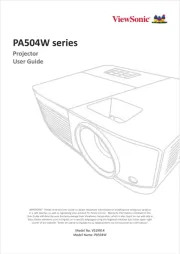


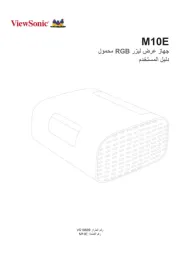


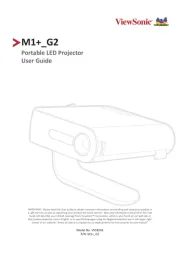

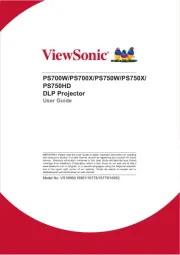

videoprojektorer Manualer
- Vankyo
- OK
- Nebula
- Ignition
- AOpen
- Elite Screens
- Hama
- Toshiba
- Mirabella Genio
- Sanyo
- Panasonic
- NEC
- Brookstone
- JMGO
- Smart
Nyeste videoprojektorer Manualer