Vivanco UR 850 LCD Manual
Vivanco
Fjernbetjeninger
UR 850 LCD
| Mærke: | Vivanco |
| Kategori: | Fjernbetjeninger |
| Model: | UR 850 LCD |
| Skærm: | LCD |
| Batterier inkluderet: | Ingen |
| Batteritype: | AAA |
| Antal understøttede batterier: | 2 |
Har du brug for hjælp?
Hvis du har brug for hjælp til Vivanco UR 850 LCD stil et spørgsmål nedenfor, og andre brugere vil svare dig
Fjernbetjeninger Vivanco Manualer

13 Juli 2024
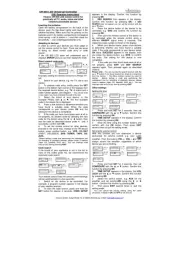
9 Juli 2024

5 Oktober 2022

5 Oktober 2022

5 Oktober 2022

5 Oktober 2022

5 Oktober 2022

5 Oktober 2022

5 Oktober 2022

5 Oktober 2022
Fjernbetjeninger Manualer
- Meliconi
- Medion
- Sweex
- One For All
- König
- Technics
- Thomson
- Bang And Olufsen
- Titan
- Telefunken
- Logitech
- T'nB
- Ruwido
- LG
- Hannspree
Nyeste Fjernbetjeninger Manualer

14 Oktober 2024

13 Oktober 2024

13 Oktober 2024

12 Oktober 2024

11 Oktober 2024

11 Oktober 2024

10 Oktober 2024

9 Oktober 2024

9 Oktober 2024

8 Oktober 2024
