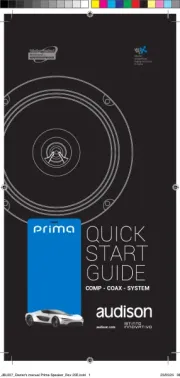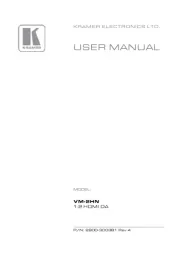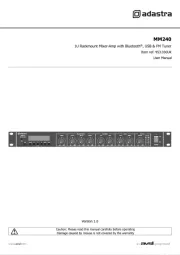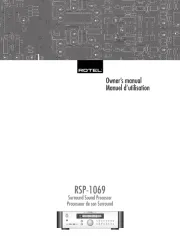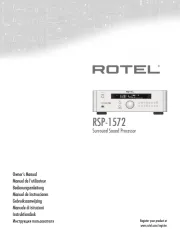Zoom AMS-22 Manual
Læs gratis den danske manual til Zoom AMS-22 (38 sider) i kategorien Hi-Fi system. Denne vejledning er vurderet som hjælpsom af 37 personer og har en gennemsnitlig bedømmelse på 4.9 stjerner ud af 19 anmeldelser.
Har du et spørgsmål om Zoom AMS-22, eller vil du spørge andre brugere om produktet?

Produkt Specifikationer
| Mærke: | Zoom |
| Kategori: | Hi-Fi system |
| Model: | AMS-22 |
Har du brug for hjælp?
Hvis du har brug for hjælp til Zoom AMS-22 stil et spørgsmål nedenfor, og andre brugere vil svare dig
Hi-Fi system Zoom Manualer







Hi-Fi system Manualer
- On-Q
- Senal
- Extron
- TriStar
- TCM
- NEAR
- Kramer
- Samson
- Krüger&Matz
- Sound Devices
- Audison
- Antelope
- Avante
- Clarion
- MTX Audio
Nyeste Hi-Fi system Manualer