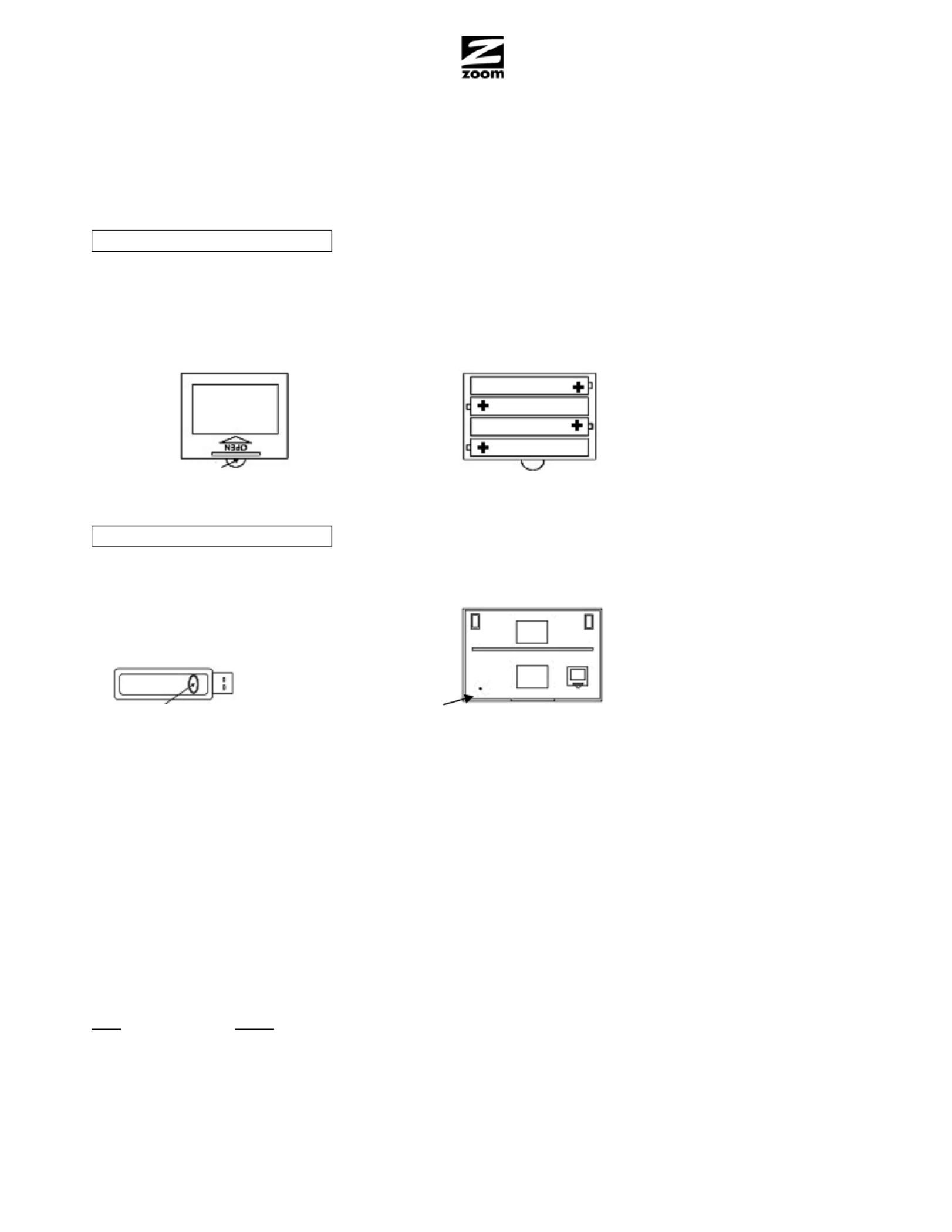Zoom ZDTV Wireless Keyboard Manual
| Mærke: | Zoom |
| Kategori: | Tastatur |
| Model: | ZDTV Wireless Keyboard |
Har du brug for hjælp?
Hvis du har brug for hjælp til Zoom ZDTV Wireless Keyboard stil et spørgsmål nedenfor, og andre brugere vil svare dig
Tastatur Zoom Manualer

16 August 2024

30 Maj 2023
Tastatur Manualer
- The T.amp
- Philips
- Keith MCmillen
- Elecom
- MaxMusic
- Startone
- Sequential
- Joy-It
- Leotec
- Evga
- Patriot
- CME
- Maxxter
- Game Factor
- Eminent
Nyeste Tastatur Manualer

30 Oktober 2025

29 Oktober 2025
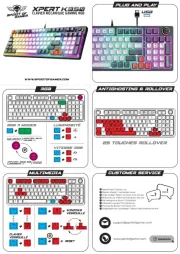
29 Oktober 2025

29 Oktober 2025
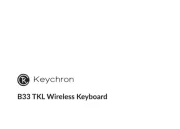
29 Oktober 2025
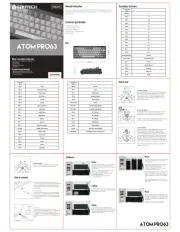
26 Oktober 2025
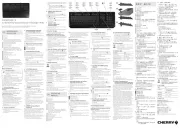
19 Oktober 2025
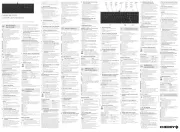
19 Oktober 2025
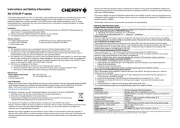
19 Oktober 2025
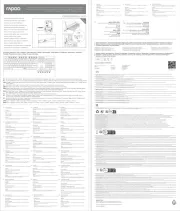
11 Oktober 2025