ACTi A821 Manual
Læs gratis den danske manual til ACTi A821 (31 sider) i kategorien Ikke kategoriseret. Denne vejledning er vurderet som hjælpsom af 6 personer og har en gennemsnitlig bedømmelse på 4.9 stjerner ud af 3.5 anmeldelser.
Har du et spørgsmål om ACTi A821, eller vil du spørge andre brugere om produktet?

Produkt Specifikationer
| Mærke: | ACTi |
| Kategori: | Ikke kategoriseret |
| Model: | A821 |
Har du brug for hjælp?
Hvis du har brug for hjælp til ACTi A821 stil et spørgsmål nedenfor, og andre brugere vil svare dig
Ikke kategoriseret ACTi Manualer
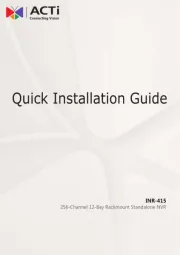
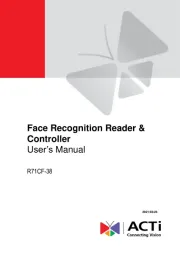
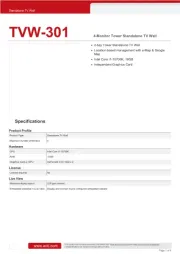
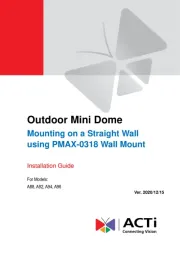
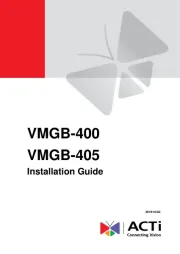
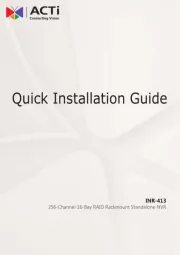
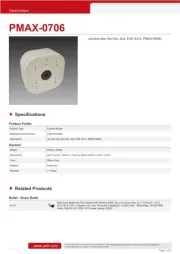
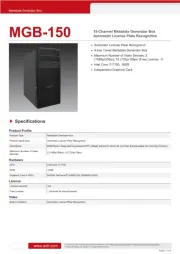
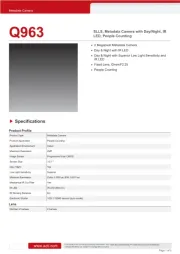
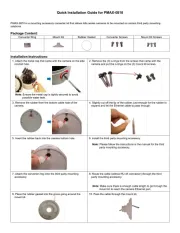
Ikke kategoriseret Manualer
- JMAZ Lighting
- Tower
- Marcato
- Federal Signal
- Eberspacher
- Giga Copper
- PoLabs
- Analogis
- Physa
- CubuSynth
- Satisure
- Brita
- Midea
- Deltronic
- Ameristep
Nyeste Ikke kategoriseret Manualer









