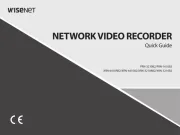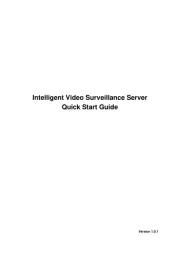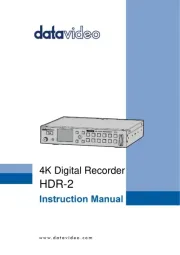ACTi ENR-120 Manual
Læs gratis den danske manual til ACTi ENR-120 (139 sider) i kategorien VCR. Denne vejledning er vurderet som hjælpsom af 20 personer og har en gennemsnitlig bedømmelse på 4.9 stjerner ud af 10.5 anmeldelser.
Har du et spørgsmål om ACTi ENR-120, eller vil du spørge andre brugere om produktet?

Produkt Specifikationer
| Mærke: | ACTi |
| Kategori: | VCR |
| Model: | ENR-120 |
| Bredde: | 135 mm |
| Dybde: | 251 mm |
| Højde: | 121 mm |
| Vægt: | 1320 g |
| Relativ luftfugtighed ved drift (H-H): | 10 - 85 % |
| Ethernet LAN-porte (RJ-45): | 2 |
| Antal USB 2.0-porte: | 2 |
| Understøttede videoformater: | H.264 |
| Strømforbrug (typisk): | 22 W |
| Driftstemperatur (T-T): | 0 - 40 °C |
| Maksimal opløsning: | - pixel |
| DC-in-stik: | Ja |
| HDD-grænseflade: | SATA |
| Maksimal lagerkapacitet: | 2 TB |
| Antal understøttede HHD'er: | 2 |
| Video indgangskanaler: | 9 kanaler |
| HDMI udgang: | Ja |
Har du brug for hjælp?
Hvis du har brug for hjælp til ACTi ENR-120 stil et spørgsmål nedenfor, og andre brugere vil svare dig
VCR ACTi Manualer










VCR Manualer
- Mach Power
- D-Link
- DirecTV
- Imou
- Magnum
- TP-Link
- Inkovideo
- Axis
- Bosch
- Synology
- Grandstream
- Seagate
- Daewoo
- Linksys
- EZVIZ
Nyeste VCR Manualer