Adesso NuPrint 220B Manual
Adesso
Etiketprinter
NuPrint 220B
| Mærke: | Adesso |
| Kategori: | Etiketprinter |
| Model: | NuPrint 220B |
Har du brug for hjælp?
Hvis du har brug for hjælp til Adesso NuPrint 220B stil et spørgsmål nedenfor, og andre brugere vil svare dig
Etiketprinter Adesso Manualer

14 November 2025

5 November 2025
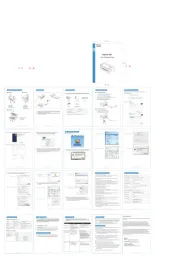
1 November 2025
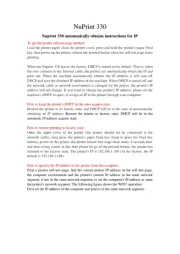
25 Juli 2025
Etiketprinter Manualer
- Labelmate
- Honeywell
- Phoenix
- Metapace
- Olympia
- Panduit
- JADENS
- Toshiba
- Safescan
- Nelko
- Leitz
- Kroy
- TV Star
- Aqprox
- Epson
Nyeste Etiketprinter Manualer

18 December 2025

6 December 2025

5 December 2025

4 December 2025

4 December 2025

3 December 2025

3 December 2025

3 December 2025

3 December 2025

12 November 2025
