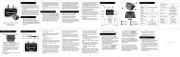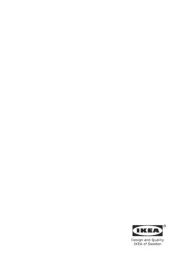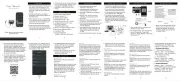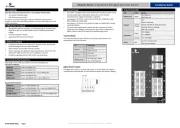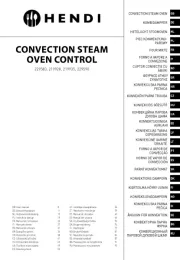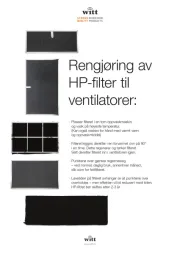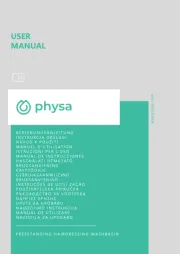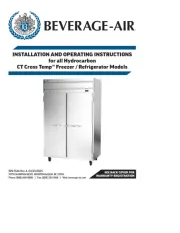Aiphone JO-1MDW Manual
Læs gratis den danske manual til Aiphone JO-1MDW (45 sider) i kategorien Ikke kategoriseret. Denne vejledning er vurderet som hjælpsom af 21 personer og har en gennemsnitlig bedømmelse på 4.6 stjerner ud af 11 anmeldelser.
Har du et spørgsmål om Aiphone JO-1MDW, eller vil du spørge andre brugere om produktet?
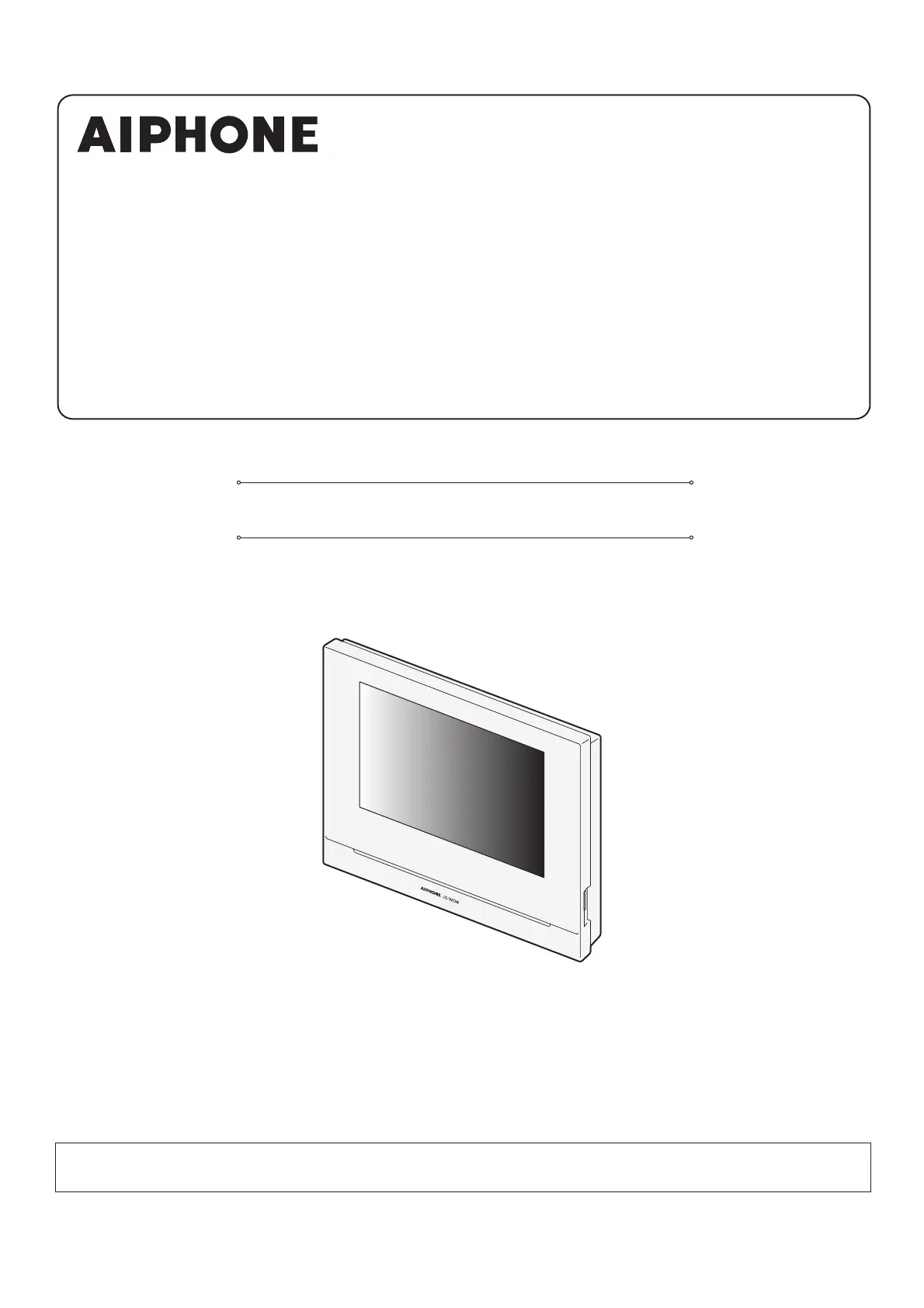
Produkt Specifikationer
| Mærke: | Aiphone |
| Kategori: | Ikke kategoriseret |
| Model: | JO-1MDW |
Har du brug for hjælp?
Hvis du har brug for hjælp til Aiphone JO-1MDW stil et spørgsmål nedenfor, og andre brugere vil svare dig
Ikke kategoriseret Aiphone Manualer
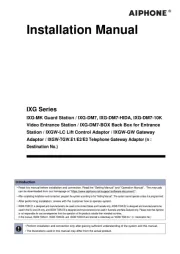
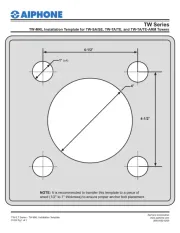
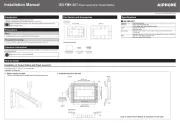
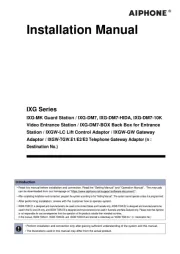
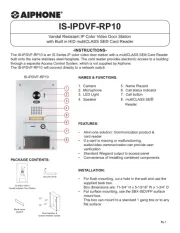
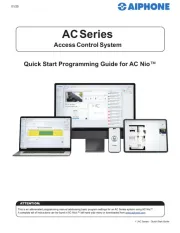
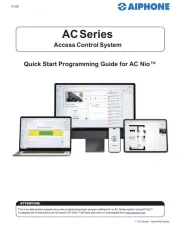
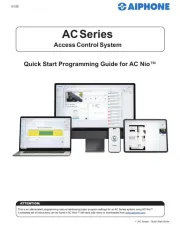
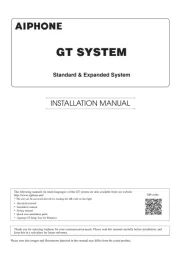
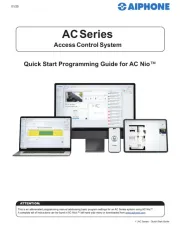
Ikke kategoriseret Manualer
- Buxton
- Euro Cuisine
- Connect IT
- Gentrax
- Waves
- vnilrgle
- Cayin
- Rane
- Casarte
- Prima
- AMX
- Nethix
- Aiper
- LevelOne
- Bartscher
Nyeste Ikke kategoriseret Manualer