Aluratek ABC02F Manual
Aluratek
Bluetooth modtager
ABC02F
| Mærke: | Aluratek |
| Kategori: | Bluetooth modtager |
| Model: | ABC02F |
Har du brug for hjælp?
Hvis du har brug for hjælp til Aluratek ABC02F stil et spørgsmål nedenfor, og andre brugere vil svare dig
Bluetooth modtager Aluratek Manualer

16 August 2024

12 August 2024

12 August 2024

12 August 2024

10 August 2024

10 August 2024

9 August 2024

9 August 2024

8 August 2024

8 August 2024
Bluetooth modtager Manualer
- Vimar
- StarTech.com
- Wavemaster
- Naxa
- Focal
- König
- Autovision
- Monoprice
- Terratec
- Yarvik
- Legrand
- Lindy
- Audioengine
- Oehlbach
- Bigben Interactive
Nyeste Bluetooth modtager Manualer

31 December 2025

17 December 2024

15 December 2024

30 August 2024

30 August 2024

30 August 2024

28 August 2024

21 August 2024

19 August 2024
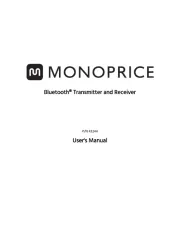
18 August 2024
