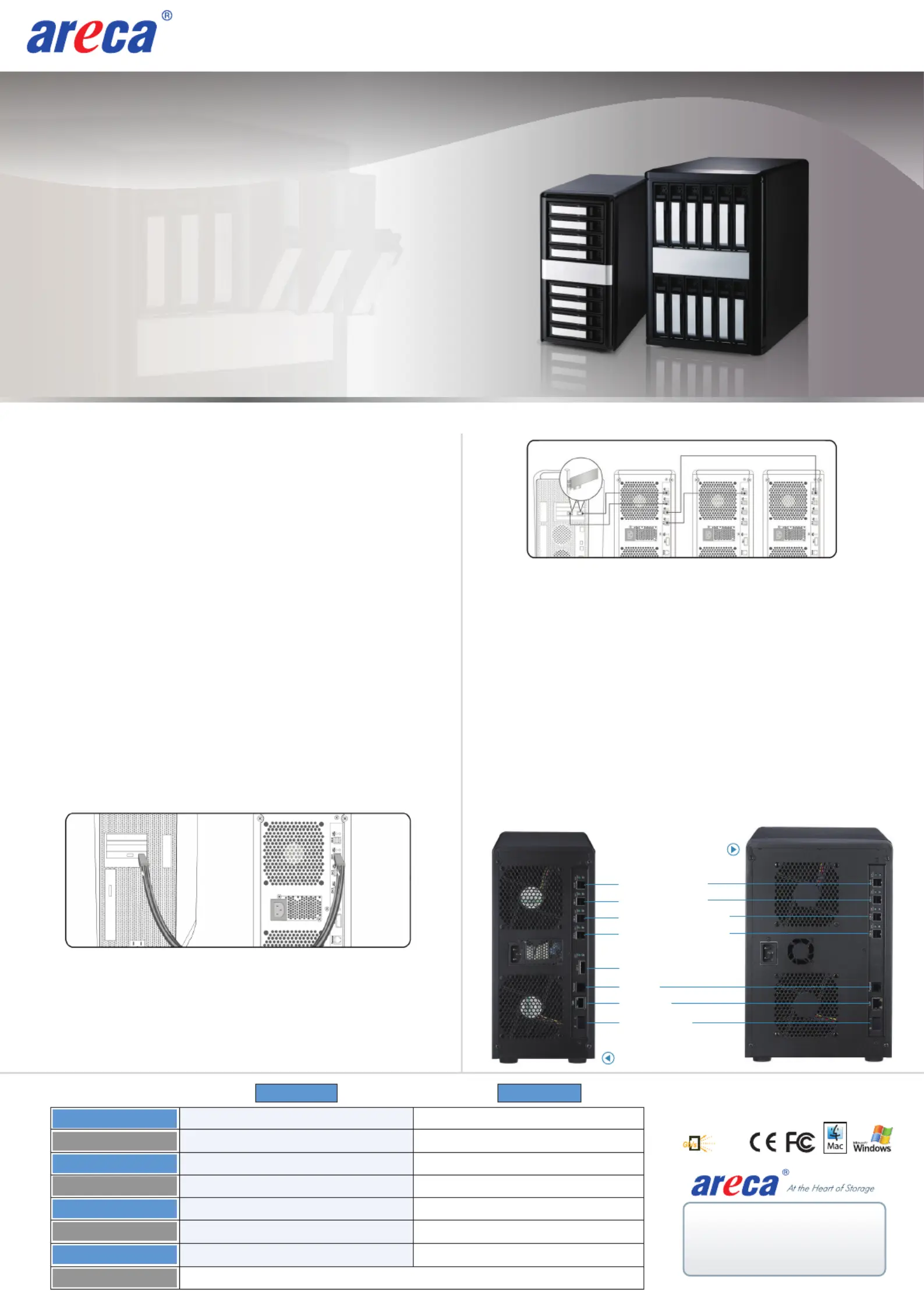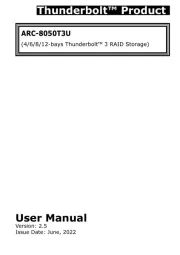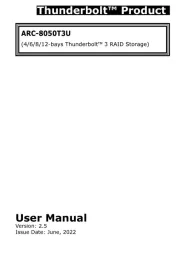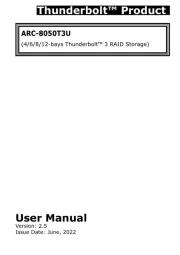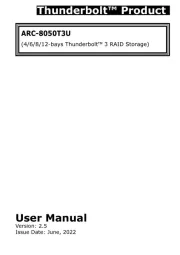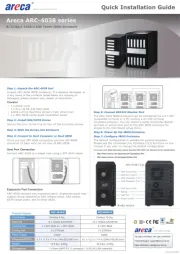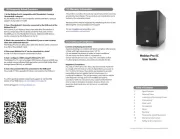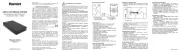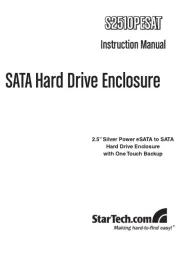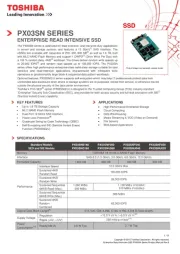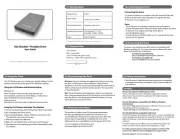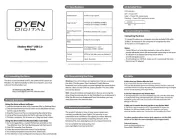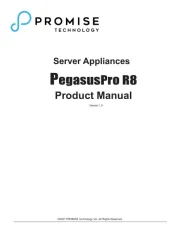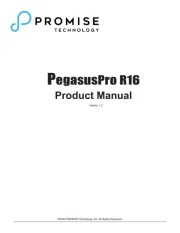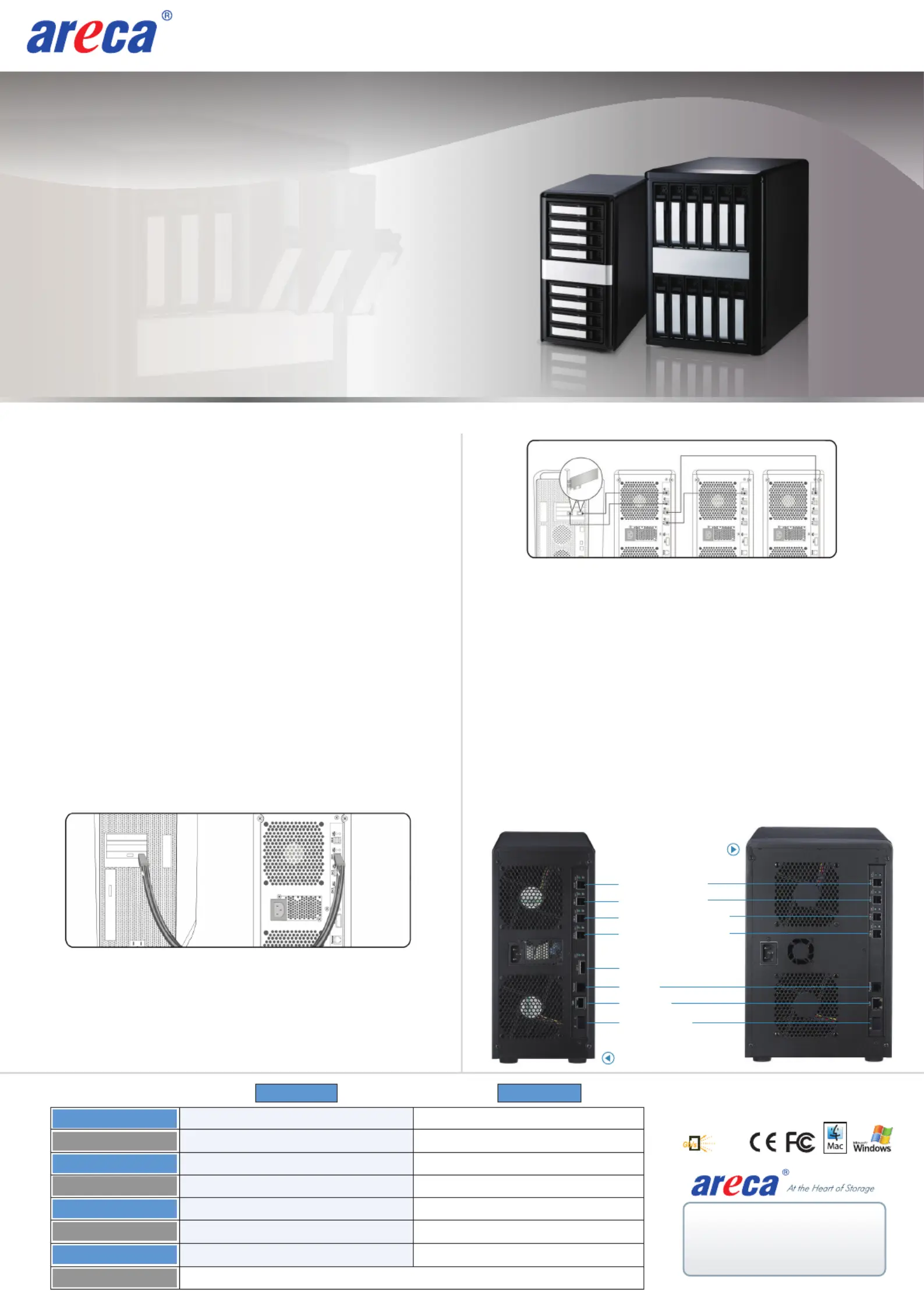
8/12-Bays 12Gb/s SAS Tower JBOD Enclosure
Inspect ARC-4038 JBOD enclosure. If it appears damaged, or
if any items of the contents listed below are missing or
damaged, please contact your dealer or distributor.
Step 1: Unpack the ARC-4038 Unit
1 x RJ11 to RS-232 DB9 cable
32/48 x drive mounting screws (4 per drive tray)
1 x ARC-4038 series quick installation quide
Step 2: Install SAS/SATA Drives
Secure the drive to the tray by four of the mounting screws.
Step 3: Slide the Drives into Enclosure
Step 4: Connect to Host Computer or Next JBOD
There are four SFF-8644 connectors and one SFF-8088
connector (8 bays only) on the rear of ARC-4038.
Connect ARC-4038 to a single host using a SFF-8644 cable.
Expansion Port Connection
ARC-4038 contains two expansion ports. Expansion ports may
support being attached to SAS initiator ports, SAS and/or
SATA target ports, and to other JBOD.
Step 5: Connect RS232C Monitor Port
Step 6: Power Up the JBOD Enclosure
Step 7: Configure JBOD Enclosure
The ARC-4038 JBOD enclosure can be configured via a VT-100
compatible terminal or a PC running a VT-100 terminal
emulation program. You can attach a serial (Character-Based)
terminal or server com port to the SAS JBOD enclosure for
access to the text-based setup menu.
If you need more detail information, please download ARC-4038 user manual from the website below:
• http://www.areca.com.tw/products/12gsasjbod.htm
• http://www.areca.com.tw/support/main.htm
The default configuration is suitable for general purposes.
Please see the Command Line Interface (CLI) functions on the
manual if you want to change the default configuration.
Desktop 8-bay Desktop 12-bay
8 x 12Gb/s SAS/SATA 12 x 12Gb/s SAS/SATA
4 x SFF-8644 & 1 x SFF-8088
5.7 x 11.8 x 11.4 in (146x302x290 mm)
1 x 6-pin UART RJ-11 connector / 1 x RJ-45 LAN connector
8.1 x 12.2 x 11.4 in (206x310x290 mm)
TEL:886-2-87974060 FAX: 886-2-87975970
Technical Support: support@areca.com.tw
Sales Information: sales@areca.com.tw