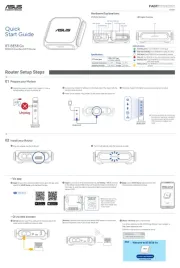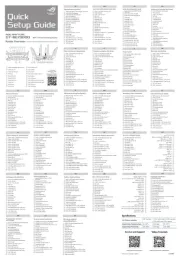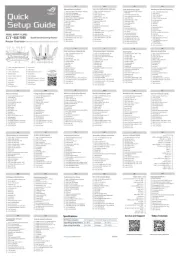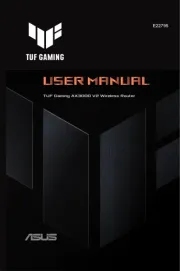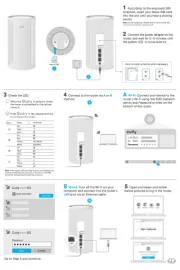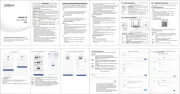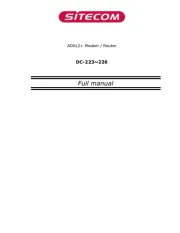Quick Start Guide
RT-AC51U Dual Band
802.11ac Fast Ethernet Router
Package Contents
A quick look at your RT-AC51U
NOTE: If any of the items is damaged or missing, please contact your retailer.
1. Connect your devices.
Setting up a Home Network - Router Mode
2. Launch the web browser and follow the Quick Internet Setup (QIS) steps.
1. If the QIS web page does not appear after launching the web browser, disable the proxy settings on the web
browser.
2. If QIS does not launch automatically, follow these steps to manually launch QIS:
• Onyourwebbrowser,keyinhttp://192.168.1.1 http://router.asus.com admin or . Use the default username
and password to log into the user interface.admin
• ClickQuick Internet Setup Network Map on the left panel on the page.
• Theauto-detectionofyourISPconnectiontypetakesplacewhenyoucongurethewirelessrouterfortherst
time or when your wireless router is reset to its default settings.
3. Setup complete.
Français
1. Connectezlespériphériques.
2. LancezvotrenavigateurWebpuissuivezlesétapesdu
gestionnairedecongurationrapided’Internetenligne(QIS).
3. .Lacongurationestterminée.
Deutsch
1. Schließen Sie Ihre Geräte an.
2. StartensieeinenWeb-BrowserundfolgensiedenInternet-
Schnelleinstellungsschritten(QIS).
3. Die Einrichtung ist fertig.
Italiano
1. Collegareleperiferiche.
2. AvviareilbrowserwebeseguirelaproceduraQIS(Quick
InternetSetup).
3. Lacongurazioneèstatacompletata..
Pусский
1. Подключите ваши устройства.
2. Запустите браузер и следуйте инструкциям быстрого
подключениякИнтернету(QIS).
3. Установка завершена.
Português do Brasil
1. Conecteseusdispositivos.
2. LanceonavegadordawebesigaospassosdoQuickInternet
Setup(QIS).
3. A instalação foi concluída.
Български
1. Свържете устройствата.
2. СтартирайтеуеббраузъраиследвайтестъпкитевQuick
InternetSetup(QIS)(Бързиинтернетнастройки).
3. Конфигурирането приключи.
Česky
1. Připojtezařízení.
2. Spusťtewebovýprohlížečapostupujtepodlekroků
RychléhonastaveníInternetu(QIS).
3. Instalacejedokončena.
Dansk
1. Tilslutenhederne.
2. Startwebbrowserenogfølgquick-internetopsætning(QIS)
trinene.
3. Opsætningfuldført.
Nederlands
1. Sluit uw apparaten aan.
2. StartdewebbrowserenvolgdeQIS-stappen(QuickInternet
Setup(snelleinternetinstelling)).
3. Deinstellingisvoltooid.
Eesti
1. Ühendage seadmed.
2. KäivitageveebibrauserjajärgigeviisardiQuickInternetSetup
(Interneti-ühendusekiirhäälestus(QIS))samme.
3. Häälestusonlõpuleviidud.
Suomi
1. Kytkelaitteet.
2. Käynnistä verkkoselain ja noudata QIS-asennuksen
vaiheita.
3. Asennusonvalmis.
Ελληνικά
1. Συνδέστε τις συσκευές σας.
2. Εκκινήστε το πρόγραμμα πλοήγησης στο διαδίκτυο και
ακολουθήστε τα βήματα της Γρήγορης Εγκατάστασης
Internet(QIS).
3. Η εγκατάσταση έχει ολοκληρωθεί.
Magyar
1. Csatlakoztassaazeszközöket.
2. Indítsael awebböngészőt,éskövesseagyorsinternetes
beállítás(QIS)lépéseit.
3. Abeállításbefejeződött.
Bahasa Indonesia
1. Sambungkanperangkat.
2. AktifkanbrowserWeb, kemudian ikuti langkah-langkah
QuickInternetSetup(QIS).
3. .Kongurasiselesai
Latviski
1. Savienojietsavasierīces.
2. PalaidiettīmekļapārlūkuunizpildietQuickInternetSetup
(Ātrāsinternetapalaišanas)(QIS)soļus.
3. Iestatīšanairpabeigta.
Lietuvių
1. Prijunkiteprietaisus.
2. Paleiskite interneto naršyklę ir vadovaukitės greitos
internetinėssąrankos(QIS)nuorodomis.
3. Sąrankabaigta.
Bahasa Malaysia
1. Sambungkanperantianda.
2.
Lancarkanpenyemakimbaswebdanikutlangkah-langkahPersediaan
InternetPantas(QIS).
3. Persediaanselesai.
Norsk
1. Koble til enhetene dine.
2.
StartnettleserenogfølgtrinnenetilQuickInternetSetup(QIS)(Rask
oppsettavInternett).
3. Oppsetteterferdig.
Polski
1. Podłączswojeurządzenia.
2. Uruchomprzeglądarkęinternetowąipostępujzgodniez
poleceniamiSzybkiejkonguracjiInternetu(QIS).
3. Konguracjazostałazakończona.
Português
1. Ligueosdispositivos.
2. Abraobrowserdawebesigaasinstruçõesparaconguração
rápida da Internet.
3. Aconguraçãocaassimconcluída.
Română
1. Conectaţidispozitiveledvs.
2. Lansaţibrowser-ulwebşiurmaţipaşiideConectareRapidă
laInternet(QIS).
3. Conectareaestenalizată.
Slovensky
1. Pripojtesvojezariadenia.
2. Spustiteinternetovýprehliadačapostupujtepodľakrokov
Stručnéhonávoduprenastavenieinternetu(QIS).
3. Nastaveniejedokončené.
Español
1. Conectesusdispositivos.
2. Abra su explorador web y siga los pasos indicados por la
funciónQuickInternetSetuprápidadeInternet.
3. Hanalizadolaconguración.
Svenska
1. Anslut dina enheter.
2. ÖppnawebbläsarenochföljstegeniQIS(snabbInternet-
inställning).
3. Inställningenslutförd.
3.
Türkçe
1. Aygıtlarınızıbağlayın.
2. WebtarayıcınızıaçınveQuickInternetSetup(Hızlıİnternet
Kurulumu)(QIS)adımlarınıizleyin.
3. Kurulum tamamlanır.
Українська
1. Підключіть пристрої.
2.
Запустіть браузер і дотримуйтесь інструкцій для Швидкого
з’єднаннязмережеюІнтернет(QIS).
3. Налаштування завершено.
תירבע
.ךתושרבש םירישכמה תא רבח .1
.המייתסה הרדגהה .2
הריהמה הרדגהה תוארוה יפ לע לעפו טנרטניאה ןפדפד תא לעפה .3
.)QIS( טנרטניאה לש
Slovenščina
1. Pripojtesvojezariadenia.
2. Spustiteinternetovýprehliadačapostupujtepodľakrokov
narýchlenastavenieinternetu(OIS).
3. Nastaveniejedokončené.
簡体中文
1. 連接設置。
2.
開啟网頁瀏覽器并按照快速网際网路設定(QIS)的步驟
操作。
3. 設置完成。
繁體中文
1. 連接裝置。
2. 開啟網頁瀏覽器並按照快速網際網路設定(QIS)的步驟
操作。
3. 設定完成。
Q15918/RevisedEditionV4/September2019
NOTE: For more details on the features of the wireless router, please refer to the user manual included in the Utility
CD.
ASUS Recycling/Takeback Services
ASUSrecyclingandtakebackprogramscomefromourcommitmenttothehigheststandardsforprotectingour
environment.Webelieveinprovidingsolutionsforyoutobeabletoresponsiblyrecycleourproducts,batteries,other
components,aswellasthepackagingmaterials.Pleasegotohttp://csr.asus.com/english/Takeback.htm for the
detailed recycling information in dierent regions.
1)LAN1~4LED 5)PowerLED 9)USBport
2)WAN(Internet)LED 6)Resetbutton 10)WPSbutton
3)USBLED 7)Powerswitch 11)WAN(Internet)port
4)2.4GHz/5GHzLED 8)Power(DC-IN)port 12)LAN1~4ports
1. Insertyourwirelessrouter’sACadaptertotheDC-INportandplugittoapoweroutlet.
2. Usingthebundlednetworkcable,connectyourcomputertoyourwirelessrouter’sLANport.
IMPORTANT!EnsurethattheWANandLANLEDsareblinking.
3. Usinganothernetworkcable,connectyourmodemtoyourwirelessrouter’sWANport.
4. Insertyourmodem’sACadaptertothetheDC-INportandplugittoapoweroutlet.
Client
Modem
WAN LAN
1
3
42
NOTE: Beforeyouproceed,disconnectthewires/cablesfromyourexistingmodemsetup.After
two minutes, reconnect the wires/cables.
forAutomaticIP(DHCP)
forPPPoE,PPTP,andL2TP
IMPORTANT!ObtainthenecessaryinformationfromyourISPabouttheInternetconnectiontype.
1 2
3
54
8
9
12107 116
CAUTION! DONOTthrowthisproductinmunicipalwaste.Thisproducthasbeendesignedto
enableproperreuseofpartsandrecycling.Thissymbolofthecrossedoutwheeledbinindicates
thattheproduct(electricalandelectronicequipment)shouldnotbeplacedinmunicipalwaste.
Checklocalregulationsfordisposalofelectronicproducts.
1. From Google Play Store or Apple Store, download and install the ASUS AiCloud app
to your smart device.
Using AiCloud
2. Connect your smart device to your network. Follow the instructions to complete the
AiCloud setup process.
Using AiCloud
RT-AC51UWirelessRouter ACadapter
Networkcable(RJ-45) QuickStartGuide
SupportCD(UserManual/utilities) Warrantycard
Frequently Asked Questions (FAQs)
The client cannot establish a wireless connection with the router.
Out of Range:
• Puttherouterclosertothewirelessclient.
• Trytochangethechannelsettings.
Authentication:
• Usewiredconnectiontoconnecttotherouter.
• Checkthewirelesssecuritysettings.
• PresstheResetbuttonattherearpanelformorethanveseconds.
Cannot nd the router:
• PresstheResetbuttonattherearpanelformorethanveseconds.
• CheckthesettinginthewirelessadaptersuchasSSIDandencryptionsettings.
Cannot access the Internet via wireless LAN adapter.
• Movetherouterclosertothewirelessclient.
• Checkwhetherthewirelessadapterisconnectedtothecorrectwirelessrouter.
• Checkwhetherthewirelesschannelinuseconformstothechannelsavailableinyourcountry/area.
• Checktheencryptionsettings.
• CheckiftheADSLorCableconnectioniscorrect.
• RetryusinganotherEthernetcable.
If the ADSL “LINK” light blinks continuously or stays off, Internet access is
not possible - the Router is unable to establish a connection with the ADSL
network.
• Ensurethatallyourcablesareallproperlyconnected.
• DisconnectthepowercordfromtheADSLorcablemodem,waitafewminutes,thenreconnectthecord.
• IftheADSLlightcontinuestoblinkorstaysOFF,contactyourADSLserviceprovider.
Network name or encryption keys are forgotten.
• Trysettingupthewiredconnectionandconguringthewirelessencryptionagain.
• PresstheResetbuttonofthewirelessrouterformorethanveseconds.
• Factorydefaultsettings:
User name / Password:
admin / admin
IP address: SSID: 192.168.1.1
ASUS
Where can I nd more information about the wireless router?
• UserManualinthesupportCD
• OnlineFAQsite: http://support.asus.com/faq
• TechnicalSupportsite: http://support.asus.com
• CustomerHotline:RefertotheSupportHotlineinthisQuickStartGuide