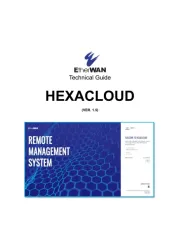Asus RT-AC65 Manual
Læs gratis den danske manual til Asus RT-AC65 (2 sider) i kategorien Router. Denne vejledning er vurderet som hjælpsom af 31 personer og har en gennemsnitlig bedømmelse på 4.3 stjerner ud af 16 anmeldelser.
Har du et spørgsmål om Asus RT-AC65, eller vil du spørge andre brugere om produktet?

Produkt Specifikationer
| Mærke: | Asus |
| Kategori: | Router |
| Model: | RT-AC65 |
| Vekselstrømsindgangsspænding: | 110 - 240 V |
| Vekselstrømsindgangsfrekvens: | 50 - 60 Hz |
| Vægt: | 467 g |
| Produktfarve: | Black, Grey |
| Produkttype: | Bordplade router |
| USB-port: | Ja |
| Ethernet LAN-porte (RJ-45): | 4 |
| Antal USB 3.2 Gen 1 (3.1 Gen 1) type-A-porte: | 1 |
| Ethernet LAN: | Ja |
| Wi-Fi-standarder: | 802.11a, 802.11b, 802.11g, Wi-Fi 4 (802.11n), Wi-Fi 5 (802.11ac) |
| Ethernet LAN-datahastigheder: | 10,100,1000 Mbit/s |
| Intern hukommelse: | 128 MB |
| Ethernet WAN: | Ja |
| DSL WAN: | Ingen |
| SIM-kort slot: | Ingen |
| 3G/4G kompatibilitet USB-modem: | Ingen |
| Wi-Fi-bånd: | Dual-band (2,4 GHz / 5 GHz) |
| Bedste Wi-Fi standard: | Wi-Fi 5 (802.11ac) |
| WLAN dataoverførselshastighed (maks): | 1300 Mbit/s |
| Ethernet LAN-grænsefladetype: | Gigabit Ethernet |
| Kabelteknologi: | 10/100/1000Base-T(X) |
| 3G: | Ingen |
| 4G: | Ingen |
| 5G: | Ingen |
| Antennedesign: | Ekstern |
| Antenner, antal: | 3 |
| LED-indikatorer: | LAN, Power, WAN |
| Strømkilde type: | Vekselstrøm |
| Udgangsspænding: | 12 V |
| Udgangsstrøm: | 1.5 A |
| Flashhukommelse: | 128 MB |
Har du brug for hjælp?
Hvis du har brug for hjælp til Asus RT-AC65 stil et spørgsmål nedenfor, og andre brugere vil svare dig
Router Asus Manualer
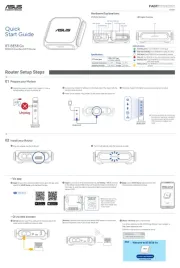

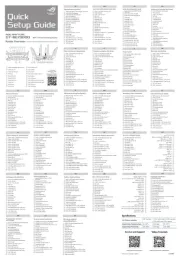

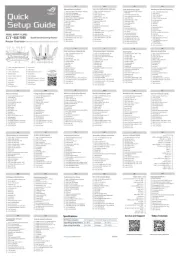
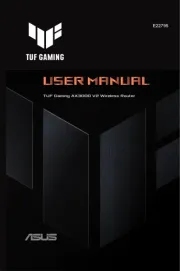




Router Manualer
- Peak
- D-Link
- LogiLink
- Digitalinx
- Netgear
- Sitecom
- Telstra
- EZVIZ
- Roland
- CradlePoint
- Phicomm
- Makita
- Accelerated
- Best
- Trust
Nyeste Router Manualer