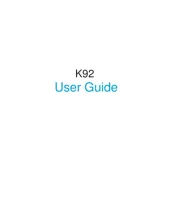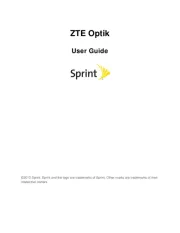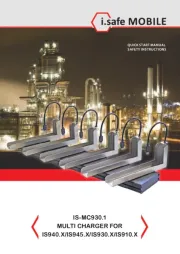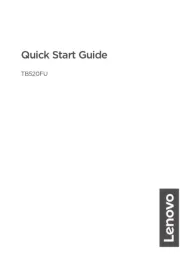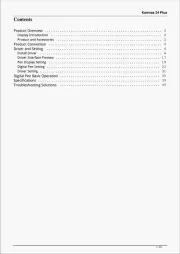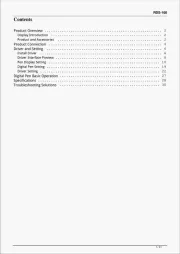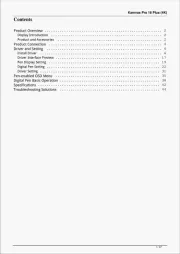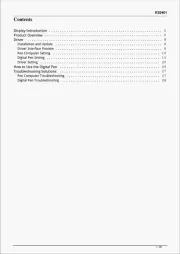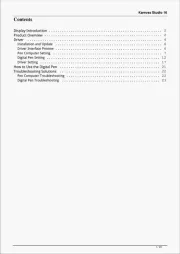Asus Transformer Pad TF700 Manual
Læs gratis den danske manual til Asus Transformer Pad TF700 (89 sider) i kategorien Tablet. Denne vejledning er vurderet som hjælpsom af 19 personer og har en gennemsnitlig bedømmelse på 4.4 stjerner ud af 10 anmeldelser.
Har du et spørgsmål om Asus Transformer Pad TF700, eller vil du spørge andre brugere om produktet?

Produkt Specifikationer
| Mærke: | Asus |
| Kategori: | Tablet |
| Model: | Transformer Pad TF700 |
Har du brug for hjælp?
Hvis du har brug for hjælp til Asus Transformer Pad TF700 stil et spørgsmål nedenfor, og andre brugere vil svare dig
Tablet Asus Manualer
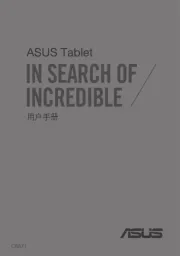
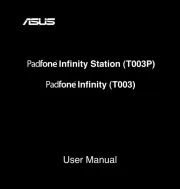
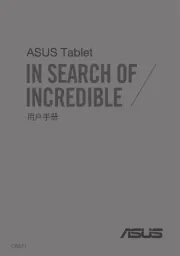
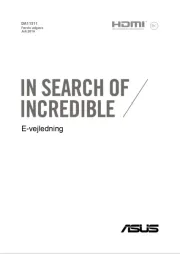

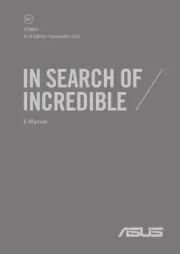




Tablet Manualer
- Apple
- Getac
- Hisense
- Proscan
- Linx
- Elements
- LG
- PocketBook
- Insignia
- Maxell
- Sylvania
- Vivax
- Bq
- Leotec
- Difrnce
Nyeste Tablet Manualer