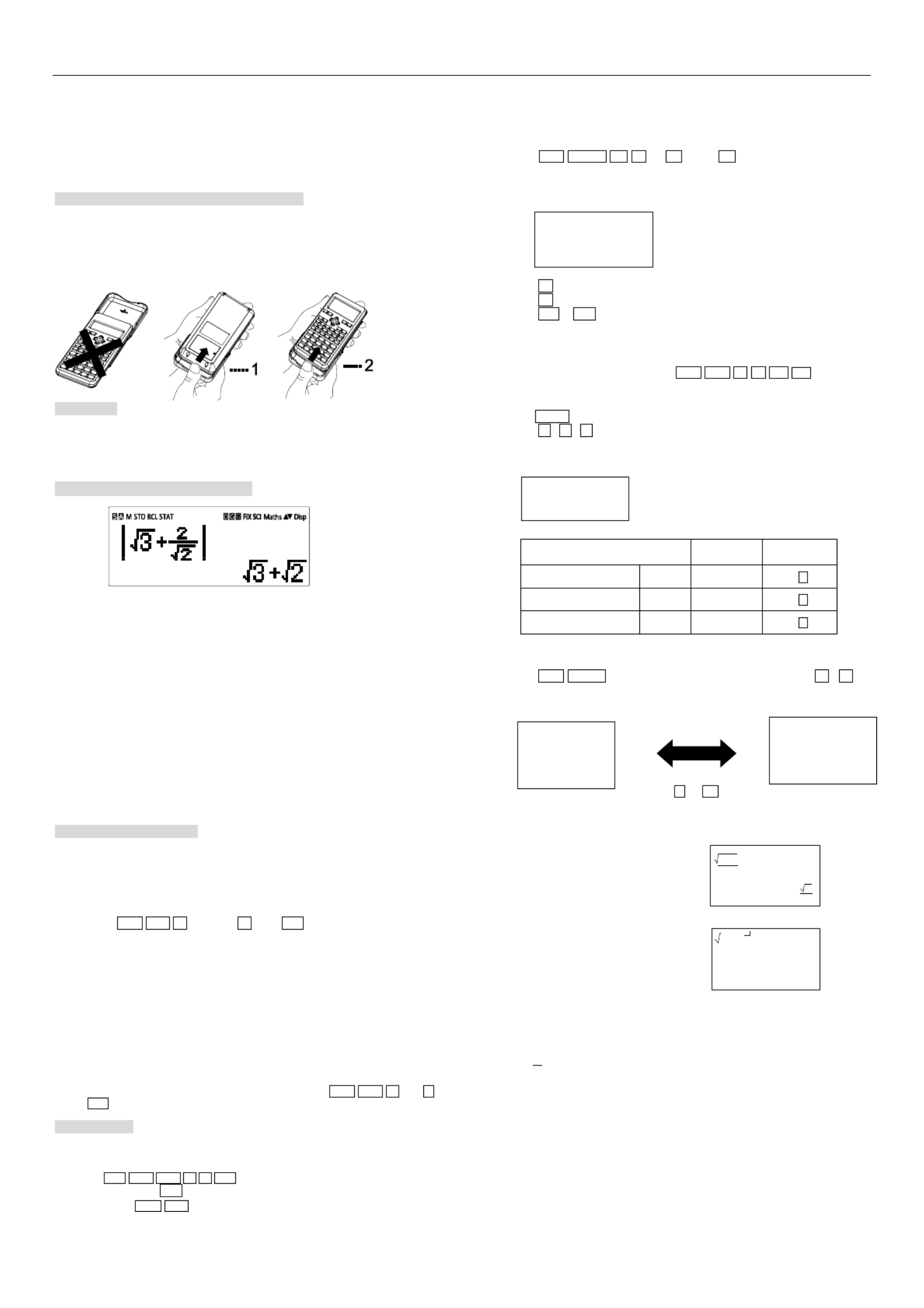Aurora CK59 Manual
Aurora
kalkulator
CK59
| Mærke: | Aurora |
| Kategori: | kalkulator |
| Model: | CK59 |
Har du brug for hjælp?
Hvis du har brug for hjælp til Aurora CK59 stil et spørgsmål nedenfor, og andre brugere vil svare dig
kalkulator Aurora Manualer

21 August 2024

21 August 2024

21 August 2024

20 August 2024

20 August 2024

20 August 2024

20 August 2024

20 August 2024

20 August 2024

20 August 2024
kalkulator Manualer
- Basetech
- Victor
- Lexibook
- Calculated Industries
- GlobalTronics
- Texas Instruments
- Ibico
- Sanyo
- Sencor
- Genie
- Citizen
- Rexel
- Texas
- Global Tronics
- HP
Nyeste kalkulator Manualer

30 Marts 2025

12 Januar 2025
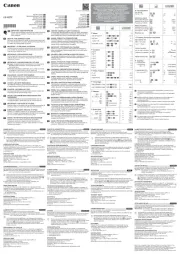
27 December 2024

21 December 2024
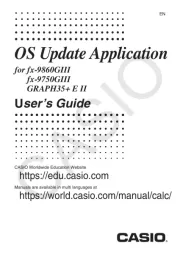
21 December 2024
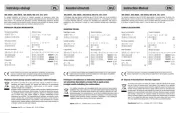
14 December 2024

9 Oktober 2024
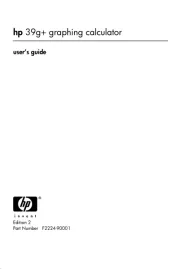
4 Oktober 2024

23 September 2024

22 September 2024