Axis Q7406 Manual
Læs gratis den danske manual til Axis Q7406 (48 sider) i kategorien Overvågningskamera. Denne vejledning er vurderet som hjælpsom af 8 personer og har en gennemsnitlig bedømmelse på 4.7 stjerner ud af 4.5 anmeldelser.
Har du et spørgsmål om Axis Q7406, eller vil du spørge andre brugere om produktet?
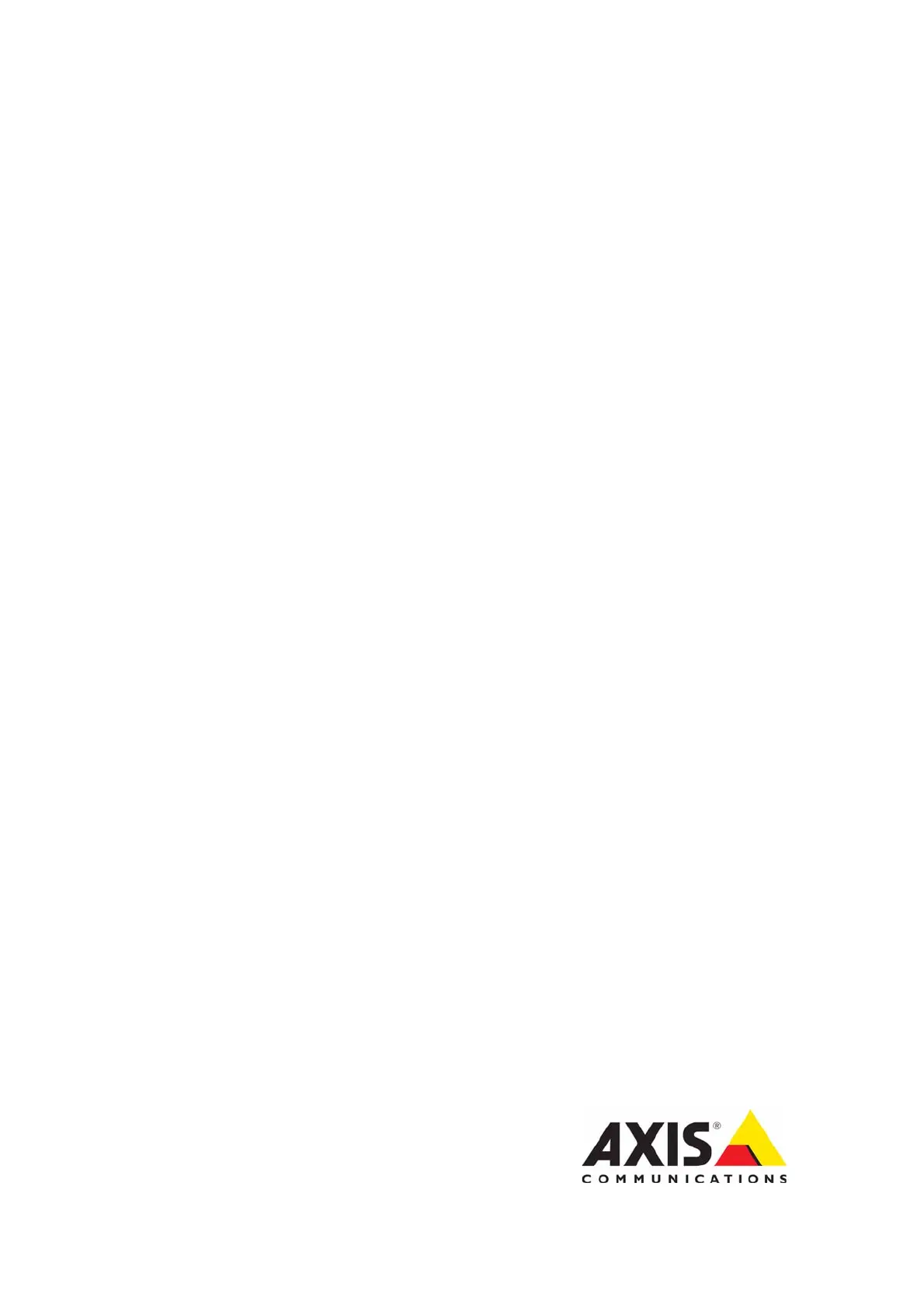
Produkt Specifikationer
| Mærke: | Axis |
| Kategori: | Overvågningskamera |
| Model: | Q7406 |
| Vægt: | 270 g |
| Relativ luftfugtighed ved drift (H-H): | 20 - 80 % |
| Understøttede videoformater: | H.264 |
| Strømforbrug (typisk): | 15.4 W |
| Driftstemperatur (T-T): | 0 - 45 °C |
| Maksimal opløsning: | 720 x 576 pixel |
| Intern hukommelse: | 128 MB |
| Dimensioner (BxDxH): | 255 x 129 x 30 mm |
| Understøttede netværksprotokoller: | IPv4/v6, HTTP, HTTPS, QoS layer 3 DiffServ, FTP, SMTP, Bonjour, UPnP, SNMPv1/v2c v3(MIB-II), DNS, DynDNS, NTP, RTSP, RTP, TCP, UDP, IGMP, RTCP, ICMP, DHCP, ARP, SOCKS |
| IP-adresse filtrering: | Ja |
| Effektkrav: | 12 V DC |
| Processormodel: | ARTPEC-3 |
| Flashhukommelse: | 128 MB |
| Strøm over Ethernet (PoE): | Ingen |
| Rotationsvinkel: | 90 ° |
| Billedhastighed: | 30 fps |
| Bevægelsessensor (video): | Ja |
| I/O-porte: | 6x BNS, \n6x RS-485 |
| Aktiv manipulering af alarm: | Ja |
| Pre/post alarm buffer: | 64 MB |
Har du brug for hjælp?
Hvis du har brug for hjælp til Axis Q7406 stil et spørgsmål nedenfor, og andre brugere vil svare dig
Overvågningskamera Axis Manualer
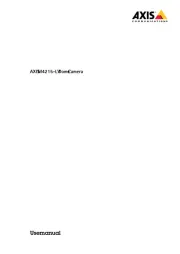
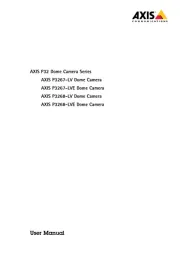
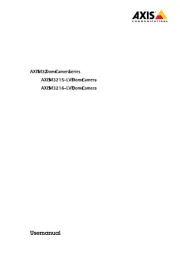
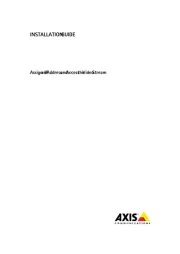
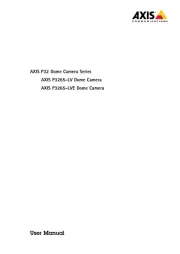

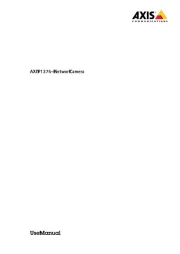
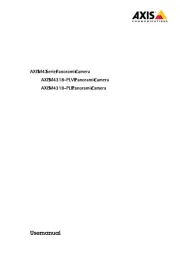
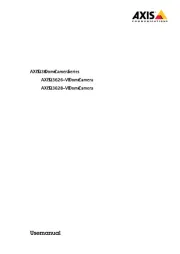
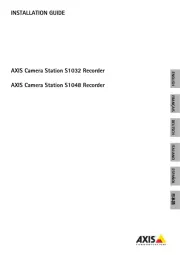
Overvågningskamera Manualer
- Technaxx
- Somfy
- Atlantis Land
- Woonveilig
- Genie
- Security Labs
- V-TAC
- Chacon
- Creative
- Aldi
- Smartwares
- Ring
- Digitus
- TP-Link
- Conbrov
Nyeste Overvågningskamera Manualer









