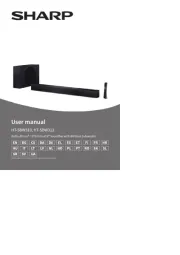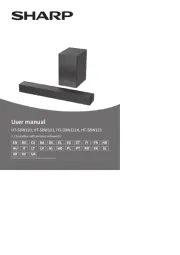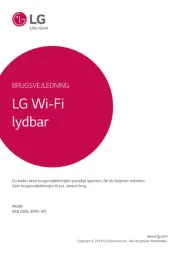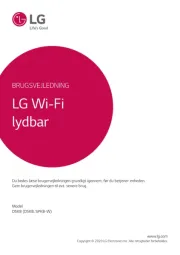Bose Smart Ultra Manual
Læs gratis den danske manual til Bose Smart Ultra (58 sider) i kategorien Soundbar. Denne vejledning er vurderet som hjælpsom af 12 personer og har en gennemsnitlig bedømmelse på 4.9 stjerner ud af 6.5 anmeldelser.
Har du et spørgsmål om Bose Smart Ultra, eller vil du spørge andre brugere om produktet?

Produkt Specifikationer
| Mærke: | Bose |
| Kategori: | Soundbar |
| Model: | Smart Ultra |
| Bredde: | 1045 mm |
| Dybde: | 107 mm |
| Højde: | 58 mm |
| Produktfarve: | Sort |
| Wi-Fi: | Ja |
| Bluetooth: | Ja |
| Udgangseffekt (RMS): | - W |
| Lyddekodere: | Dolby Atmos |
| Antal HDMI-porte: | 1 |
| Understøttelse af Smartphone-fjernbetjening: | Ja |
| Hurtig start guide: | Ja |
| Kabler inkluderet: | HDMI, Optical |
| Batterier inkluderet: | Ja |
| Bluetooth-version: | 5.0 |
| Fjernbetjening inkluderet: | Ja |
| Forbindelsesteknologi: | Kabel & trådløs |
| Lyd-output kanaler: | 5.1.2 kanaler |
| Kan monteres på væggen: | Ja |
| Indbygget mikrofon: | Ja |
| Forbedret lydreturkanal (eARC): | Ja |
| Antal produkter inkluderet: | 1 stk |
| Virtuel assistent: | Amazon Alexa & Google Assistant |
| Understøtter Apple AirPlay 2: | Ja |
| Subwoofer inkluderet: | Ingen |
| Soundbar-højttaler RMS-effekt: | - W |
| Soundbar vægt: | 5800 g |
| Spotify Connect: | Ja |
| Kontrol af Soundbar-tilstand: | Ja |
| Indbygget Chromecast: | Ja |
Har du brug for hjælp?
Hvis du har brug for hjælp til Bose Smart Ultra stil et spørgsmål nedenfor, og andre brugere vil svare dig
Soundbar Bose Manualer










Soundbar Manualer
- Klipsch
- MusicMan
- Avtex
- Vorago
- Bush
- Cello
- JVC
- Voxicon
- Element
- Technaxx
- SoundTube
- Metronic
- Polk
- Ices
- STEALTH Gaming
Nyeste Soundbar Manualer