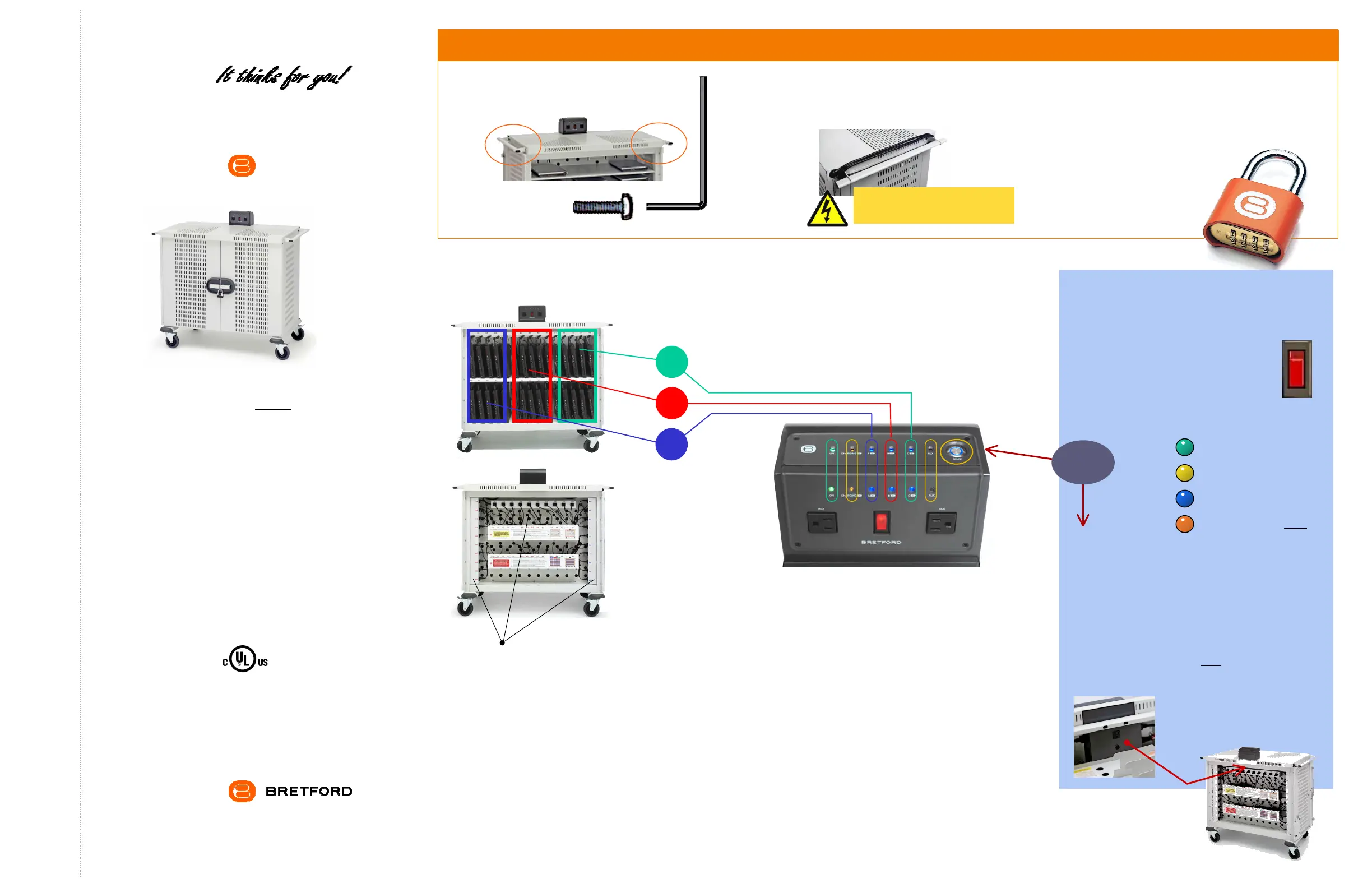Bretford MDMLAP30 Manual
Bretford
lave multimedier
MDMLAP30
| Mærke: | Bretford |
| Kategori: | lave multimedier |
| Model: | MDMLAP30 |
| Type: | Multimedie kurv |
| Bredde: | 1041.4 mm |
| Dybde: | 660.4 mm |
| Højde: | 1092.2 mm |
| Vægt: | 88900 g |
| Produktfarve: | Hvid |
| Materiale: | Stål |
| Anbefalet brug: | Laptop |
| Pakkens dimensioner (BxDxH): | 1219.2 x 812.8 x 1244.6 mm |
| Antal hylder: | 30 hylder |
Har du brug for hjælp?
Hvis du har brug for hjælp til Bretford MDMLAP30 stil et spørgsmål nedenfor, og andre brugere vil svare dig
lave multimedier Bretford Manualer

29 August 2024
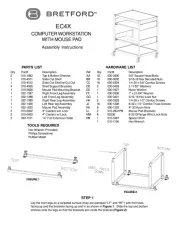
29 August 2024

29 August 2024

29 August 2024
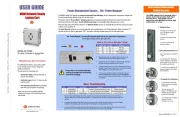
29 August 2024
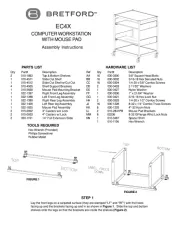
29 August 2024
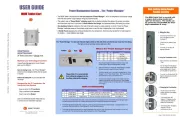
29 August 2024
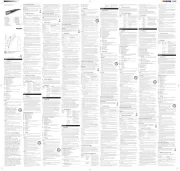
29 August 2024

29 August 2024
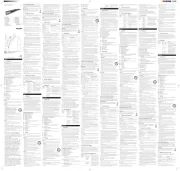
29 August 2024
lave multimedier Manualer
Nyeste lave multimedier Manualer
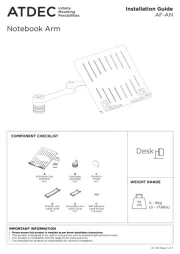
28 December 2024
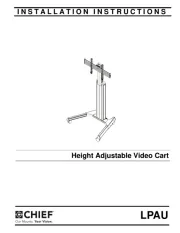
28 December 2024
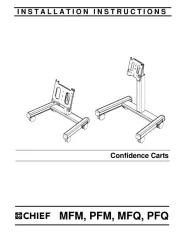
27 December 2024
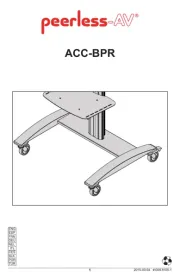
22 December 2024
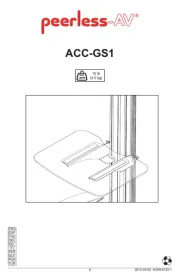
22 December 2024
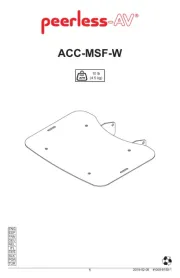
22 December 2024

14 September 2024

14 September 2024

30 August 2024

30 August 2024